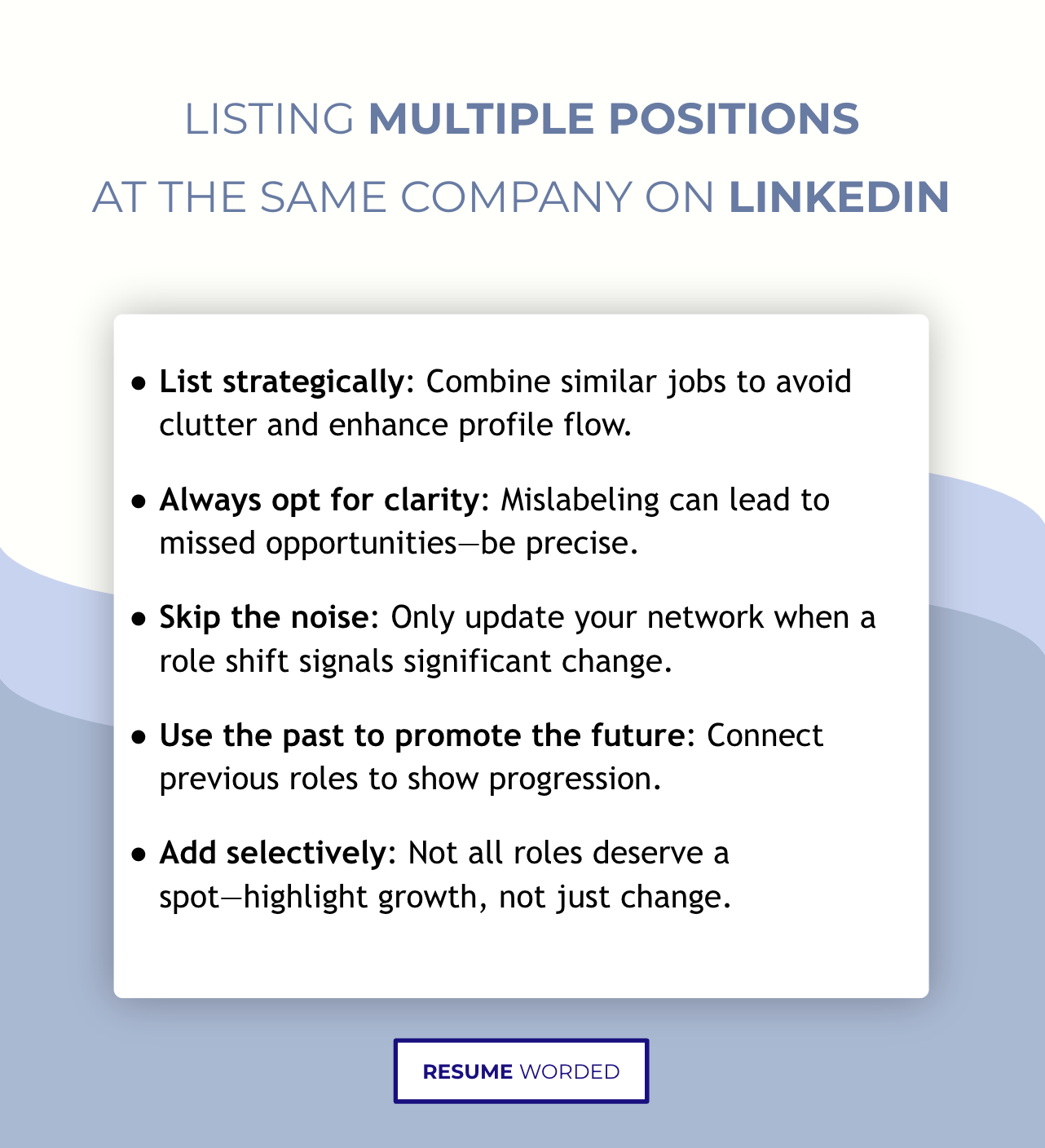To add a new position at the same company on LinkedIn, navigate to your profile and click on the “Add new profile section” button. Next, select “Add position” under the “Experience” section.
Crafting your LinkedIn profile with updates can significantly enhance your professional image. LinkedIn, the world’s largest professional networking platform, serves as a digital resume and a window into your career progression. Updating your profile with a new position at the same company showcases your growth and commitment to your role and employer.
It signals to your network and potential recruiters that you’re advancing and taking on new challenges. This can open doors to opportunities within and outside your current organization. Keeping your LinkedIn profile current is crucial for maintaining a professional online presence, reflecting your career developments, and networking effectively.
Introduction To Linkedin Profile Updates
LinkedIn serves as a digital resume and networking platform. It’s crucial to keep your profile current, especially when you land a new role at your current company. Updating your position shows your professional growth. It also keeps your network informed about your career progress. A well-maintained LinkedIn profile can open doors to new opportunities.
The Importance Of Accurate Position Information
Your LinkedIn profile reflects your professional journey. Accurate position details are key. They help you connect with others in your field. They also signal to recruiters that you are up-to-date and detail-oriented. Your current role should showcase your skills and achievements. It should align with your career goals.
When To Update Your Linkedin Profile
- After a promotion: Share your success and new responsibilities.
- When changing roles: Highlight your career’s new direction.
- Annually: Ensure all information is current, even without changes.
Before You Begin: Gather Necessary Information
Updating your LinkedIn profile with a new position at the same company is crucial. It reflects your growth and achievements. Before updating, gather all necessary information.
Job Title And Responsibilities
Start by collecting details about your new role. Write down your job title and list your main responsibilities. This helps others understand what you do.
- Job Title: Be precise and official.
- Main Responsibilities: Briefly describe your duties. Use bullet points for clarity.
Start Date And Other Relevant Details
Knowing the start date of your new position is essential. Mark it on your calendar. Gather other important details too. This includes the department and any special projects.
| Detail | Description |
|---|---|
| Start Date | The exact day you began your new role. |
| Department | Which part of the company you work in. |
| Special Projects | Any key projects you are involved in. |
Navigating Linkedin’s Interface
Navigating LinkedIn’s Interface can seem daunting at first. LinkedIn is a professional platform where updating your profile regularly is key. When you climb the career ladder within your current company, it’s important to reflect these changes on LinkedIn. This guide will walk you through the steps to update your job position smoothly.
Accessing The ‘experience’ Section
To start, sign in to your LinkedIn account. Look for the ‘Me’ icon at the top of your LinkedIn homepage. Click on it and select ‘View profile’. Scroll down to the ‘Experience’ section. This section holds all your job positions.
Understanding Linkedin’s Edit Mode
Next to the ‘Experience’ section, you’ll find a pencil icon. Click on this icon to enter the ‘Edit’ mode. Here, you can add new positions or update existing ones. Make sure to fill in all the relevant fields to showcase your new role.
To add a new position, click the ‘+ Add’ button at the top right corner of the ‘Experience’ section. A form will pop up for you to fill in your new job title, company, time period, and description. Click ‘Save’ when you’re done to update your profile.
Adding A New Position Step-by-step
Updating your LinkedIn profile with a new position at the same company shows career growth. It’s easy and beneficial. Here’s how to do it step-by-step.
Clicking The ‘add Position’ Button
First, log into LinkedIn. Click on your profile picture to view your profile. Scroll down to the ‘Experience’ section. Here, you’ll find the ‘Add Position’ button. It’s usually at the top right of the ‘Experience’ section. Click on it to start adding your new role.
Filling Out The Position Form
After clicking the button, a form appears. You need to fill it out with your new job details. Here’s a step-by-step guide:
- Title: Enter your new job title.
- Company: Select the same company from the dropdown.
- Location: Update your work location if it has changed.
- Time Period: Check the box if currently working in this role.
- Enter your start date. If the position is current, leave the end date blank.
- Description: Describe your responsibilities and achievements.
Ensure all details are accurate before saving. Click ‘Save’ to update your profile. Your network gets notified of your career progression.
Tips For Describing Your New Role
Moving up in your company is exciting. Telling others on LinkedIn is key. This guide helps you share your new role with flair. Let’s dive into describing your new position.
Highlighting Achievements And Skills
Show what you’ve done and how you grew. Break it down:
- List your successes. Did sales go up? Say by how much.
- Share new skills. Mastered a tool? Tell people.
- Use clear, simple words to describe achievements.
- Focus on results that matter.
Examples help. Say, “Grew sales by 20% by improving client relationships.”
Using Keywords For Visibility
Keywords make you easy to find. They matter a lot. Here’s how to use them:
- Think like others. What words would they search?
- Include job titles and skills in your profile.
- Use tools to find popular words. Add them to your profile.
For example, if you’re a digital marketer, words like “SEO” and “content marketing” are good bets.

Credit: www.wikihow.com
Handling Overlapping Positions
Handling Overlapping Positions can be a tricky aspect of maintaining your professional profile on LinkedIn. Especially when you’ve taken on additional roles or responsibilities at your current company without leaving your primary position. Here’s how to manage concurrent job titles and order multiple positions effectively on your LinkedIn profile.
Managing Concurrent Job Titles
When holding two roles simultaneously, clarity is key. Your LinkedIn profile should reflect your diverse skill set and the breadth of your responsibilities. Start by listing each position as a separate entry under the same company. Use bullet points to highlight distinct responsibilities and achievements for each role.
- Start Date to Present: Ensure your timelines are clear.
- Unique Responsibilities: Describe what makes each role distinct.
- Achievements: List significant accomplishments in each position.
Ordering Multiple Positions
Presenting multiple roles on your LinkedIn profile in a logical order is essential. Place your most recent or significant position at the top. Subsequent positions should follow in reverse-chronological order. This helps viewers understand your career progression within the company.
- Most recent or primary role at the top.
- Earlier roles follow underneath.
- Use dates to show duration in each role.
Remember to keep your descriptions concise and focused. Your LinkedIn profile is a snapshot of your professional journey. It should tell a story of growth and versatility within your organization.
Reviewing And Finalizing Your Profile Update
Before you hit ‘save’, take a crucial step. Review and finalize your LinkedIn update. This ensures your profile remains professional and error-free. Let’s focus on two key areas: proofreading your entries and saving your changes.
Proofreading Your Entries
Check your new job entry carefully. Look for spelling mistakes or grammar issues. Make sure job titles and dates match your resume. Ensure your accomplishments shine through clearly.
- Read your entries out loud.
- Use spell-check tools.
- Check for consistency in job descriptions.
Saving And Publishing Changes
Once you’re satisfied with your proofreading, it’s time to save. Click ‘save’ to update your LinkedIn profile. Your network gets notified about your new role.
- Click the ‘Save’ button.
- Review your profile to confirm changes.
- Prepare for engagement from your network.
Best Practices For Announcing The Update
Advancing in your career is exciting, and sharing the news on LinkedIn is key. But how do you announce a new position at the same company effectively? Best practices ensure your network hears the good news and engages with your update. Let’s dive into crafting a perfect post and responding to messages.
Crafting A Post For Your Network
Start with a catchy opening line. Mention your new role and the company. Express gratitude towards your team and mentors. Highlight your journey and the growth you’ve experienced. Use relevant hashtags to increase visibility. Keep it professional yet personal. Ensure correct spelling and grammar.
- Start with excitement: “Thrilled to announce…”
- State the new role: “I’m now the [Job Title] at [Company]…”
- Show appreciation: “Thanks to my amazing team…”
- Share growth: “This role represents a journey of learning…”
- Use hashtags: “#CareerGrowth #NewPosition #Grateful”
Engaging With Congratulatory Messages
Respond promptly to messages. Thank each person individually. Use this as a networking opportunity. Like and comment on congratulatory posts. Share your excitement about the new challenges ahead. Maintain a positive and approachable tone.
- Respond quickly: Show your appreciation for their support.
- Personalize your thanks: “Thanks, [Name]! I’m excited for what’s ahead!”
- Network: Engage in meaningful conversation.
- Stay positive: Keep the tone upbeat and grateful.
Maintaining Your Linkedin Profile Long-term
Maintaining your LinkedIn profile is crucial for career growth. It reflects your professional journey, including promotions or new roles at the same company. A well-kept LinkedIn profile can open doors to opportunities and connections. Let’s explore how to keep your profile updated long-term.
Regularly Updating Your Skills
Keeping your skills current on LinkedIn is essential. It showcases your professional development. Follow these tips:
- Review your skill set every quarter.
- Add any new skills you’ve acquired.
- Endorse skills of your connections to encourage reciprocation.
Networking And Building Connections
Networking is a powerful tool on LinkedIn. Here’s how to leverage it:
- Join industry-specific groups.
- Engage with posts by liking, commenting, and sharing.
- Send personalized connection requests after meetings or events.

Credit: www.youtube.com

Credit: www.youtube.com
Frequently Asked Questions
Can You Add Multiple Positions To Linkedin?
Yes, you can add multiple positions at the same company on LinkedIn. Navigate to your profile, click the “+” icon in the Experience section, and enter details for the new role, ensuring dates don’t overlap with existing positions.
How To Show Career Progression On Linkedin?
To show career progression, list each position separately under the same company. Highlight your achievements and added responsibilities for each role to demonstrate your growth and professional development.
Is Editing A Linkedin Job Entry Possible?
Editing a LinkedIn job entry is possible. Click the pencil icon next to the job you want to edit in the Experience section. Make your changes and save to update your profile with the new information.
What’s The Best Way To List Promotions On Linkedin?
The best way to list promotions is by adding a new position for each role. Clearly state your new title, the time period, and describe your new responsibilities and achievements to reflect the promotion.
Conclusion
Updating your LinkedIn profile to reflect a new position at the same company showcases your growth and achievements. It’s a straightforward process that significantly impacts your professional image. Remember, maintaining an up-to-date profile opens doors to opportunities and networks. Start now, and let the world see your career progress and potential.