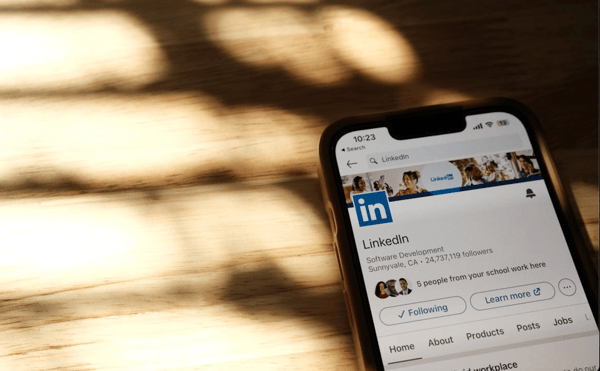To insert a booking link in your LinkedIn profile, edit the contact section and add the link. Choose the ‘Websites’ field to paste your booking URL.
Crafting an engaging LinkedIn profile involves more than just listing your experiences. It’s a platform to showcase your professional story, connect with industry leaders, and open doors to new opportunities. Imagine the convenience for potential clients or collaborators if they could book an appointment with you directly from your LinkedIn page.
This is possible by embedding a booking link in your profile, which acts as a digital handshake, inviting others to engage with your services easily. A well-placed booking link can transform your LinkedIn profile from a static resume to an interactive hub, enhancing your professional image and accessibility.

Credit: m.youtube.com
Introduction To Linkedin Booking Links
LinkedIn booking links streamline professional interactions.
They transform how we connect and schedule meetings.
The Rise Of Professional Networking
Networking has evolved with digital platforms.
LinkedIn leads this change, fostering global connections.
- Instant access to professionals
- Easy collaboration across borders
- Building relationships made simpler
Benefits Of Direct Booking Links
Direct booking links offer immense advantages.
They save time and enhance user experience.
| Benefit | Description |
|---|---|
| Efficiency | Reduces back-and-forth messaging |
| Convenience | Book with one click |
| Control | Manage availability |
Credit: medium.com
Setting Up Your Booking Tool
Setting up your booking tool on LinkedIn is straightforward. This tool lets clients book meetings with you easily. Let’s dive into the steps to make this happen.
Choosing The Right Scheduling Software
Selecting the right software is key. It must be user-friendly and reliable. Here are factors to consider:
- Integration with popular calendars
- Customization options for your needs
- Ability to send automatic reminders to clients
Popular choices include Calendly, Acuity Scheduling, and Microsoft Bookings.
Integration With Your Calendar
After choosing your software, connect it with your calendar. This ensures no double bookings. Follow these steps:
- Log into your scheduling software.
- Find the integration or calendar settings section.
- Select your calendar type (Google, Outlook, etc.).
- Follow the prompts to authorize access.
Now, your booking tool and calendar work together. Clients see your real-time availability. This makes booking meetings seamless.
Creating Your Unique Booking Link
Are you ready to streamline your appointment scheduling on LinkedIn? Let’s dive into creating your unique booking link. This personal touch lets your network book meetings with you effortlessly.
Customizing Your Availability
First, tailor your calendar to reflect when you’re free. This step ensures that you only receive booking requests during your preferred times. Follow these simple steps:
- Choose a booking platform that integrates with LinkedIn.
- Sync your calendar to display up-to-date availability.
- Select time slots you want to offer for meetings.
Remember: Keep your calendar current to avoid double bookings.
Setting Up Meeting Preferences
Your meeting preferences are key to a smooth booking experience. Here’s how to set them up:
- Define the meeting length: Choose how long the meetings should be.
- Set buffer times: Add breaks between meetings.
- Customize meeting types: Offer different meeting styles, like calls or video chats.
With these preferences, you ensure meetings fit into your workflow perfectly.
Adding The Booking Link To Linkedin
LinkedIn users can now streamline appointments. A booking link on your profile does just that. It allows easy scheduling with you. Learn how to add a booking link to your LinkedIn profile.
Where To Place Your Booking Link
Choose strategic spots for your link. Your LinkedIn profile offers several. The ‘Contact Info’ section is most common. You can also add it to your profile’s intro section. Include it in your posts for more visibility.
Editing Your Contact Info Section
Editing ‘Contact Info’ is simple. Access it from your profile. Click the ‘Contact Info’ button. Here, you can add new details. Paste your booking link in the ‘Website’ field. Save changes to finish.
Step-by-step guide:
- Go to your LinkedIn profile.
- Click the ‘Contact Info’ button.
- Select ‘Add website’.
- Paste your booking link.
- Click ‘Save’.
Enhancing Your Profile For More Bookings
Want more bookings? A great LinkedIn profile is key. Let’s make yours shine!
Optimizing Your Linkedin Profile
Your LinkedIn profile is your digital resume. It should show off your skills and experiences. Here are tips to make it booking-friendly:
- Update your photo: Use a professional, welcoming image.
- Edit your headline: Make it clear and catchy.
- Enhance your summary: Tell your story, add your booking link here.
- List your services: Be specific about what you offer.
- Ask for recommendations: They build trust and credibility.
Using Keywords To Attract The Right Audience
Keywords help people find you. They are words or phrases that describe your services. Use them wisely:
- Think like your client: What words would they search for?
- Add these keywords to your headline, summary, and job descriptions.
- Use tools like Google Keyword Planner for ideas.
Examples of good keywords for a photographer might be “event photography”, “wedding photographer”, or “portrait photography”.
Promoting Your Booking Link
Promoting your booking link on LinkedIn can grow your business. It lets clients easily schedule meetings with you. Use strategic methods for visibility and engagement. This guide shows how to incorporate your booking link effectively.
Crafting Posts With Your Booking Link
Create content that highlights your services. Include your booking link for easy access. Follow these tips:
- Start with a hook – Capture attention with a compelling opening.
- Explain the value – Tell readers what they gain by clicking your link.
- Use visuals – Add images or videos to make your post stand out.
- Include a call-to-action – Encourage your audience to book an appointment.
Here is a sample post:
Looking to boost your productivity? Schedule a free consultation with me today! Book now!
Engaging With Your Network
Interact with connections to promote your link. Try these methods:
- Comment wisely – Share your link when relevant.
- Message contacts – Send personalized invites to book with you.
- Join groups – Participate in discussions and offer your link as a resource.
Remember to track your link’s performance. Adjust your strategy for better results.
Best Practices For Managing Bookings
Mastering the art of bookings on LinkedIn boosts your professional presence. It allows seamless scheduling with your network. Below are tips to manage your bookings effectively.
Handling Scheduling Conflicts
Keeping your calendar up-to-date is vital. It prevents double-bookings. Use tools that sync with your calendar in real-time. This ensures your availability is always accurate.
- Check your calendar before confirming new bookings.
- Set aside specific times for LinkedIn appointments.
- Enable automatic conflict detection in scheduling software.
Following Up With Contacts Post-meeting
Follow-ups are key to maintaining connections. They show your commitment to the relationship. Send a personalized thank-you message after meetings.
- Send a follow-up within 24 hours.
- Include a summary of discussed points.
- Propose next steps or a follow-up meeting.
Monitoring And Adjusting
Monitoring and Adjusting your booking link strategy on LinkedIn is key. It helps you understand visitor behaviors. You learn what works. You discover areas for improvement. This ensures your booking system remains effective. Let’s dive into how to track performance and make data-driven adjustments.
Tracking Booking Link Performance
Keeping an eye on your booking link’s success is crucial. It tells you if users are engaging. Use tools like Google Analytics for this task. They show key metrics such as:
- Click-through rates (CTR)
- Conversion rates
- Visitor demographics
These metrics inform you about your audience’s response. They show if your link is in the right spot. They tell if your call-to-action is strong.
Making Data-driven Adjustments
Use your data to make changes. Low CTR? Consider a more visible spot for your link. Low conversion? Maybe your booking process needs simplifying. Keep your audience in mind. Tailor your approach to their needs and preferences. Regular updates keep your booking system efficient.
| Issue | Data Indicator | Action |
|---|---|---|
| Low Visibility | Low CTR | Move link to a prominent spot |
| Complex Process | Low Conversion | Simplify booking steps |
| Targeting | Demographics Data | Adjust your marketing approach |
Test different placements. Experiment with wording. Use bold, highlighted, or larger fonts to draw attention. Update your LinkedIn profile regularly. Keep your booking link front and center.

Credit: medium.com
Frequently Asked Questions
Can I Add A Booking Link To Linkedin?
Yes, you can add a booking link to your LinkedIn profile. Simply edit your profile, select the section where you want the link to appear, and insert the URL. It’s a great way to facilitate meetings.
Where Should I Put My Booking Link On Linkedin?
Place your booking link in the contact section, featured section, or directly in your profile summary. This makes it easily accessible for potential clients to schedule appointments with you.
How To Track Linkedin Booking Link Clicks?
Use URL shorteners like Bit. ly or Google’s Campaign URL Builder to create trackable links. These services provide analytics to monitor clicks and traffic from your LinkedIn booking link.
Is It Free To Share A Booking Link On Linkedin?
Yes, sharing a booking link on LinkedIn is free. You just need a booking page URL from platforms like Calendly or your website to share with your network.
Conclusion
Integrating a booking link into your LinkedIn profile simplifies networking and appointment scheduling. It’s a powerful tool for professionals aiming to enhance their digital presence. By following the steps outlined, you can easily add this feature. Remember, a well-placed booking link not only saves time but also boosts your accessibility and professionalism.
Start today and see the difference it makes in your connections and opportunities.