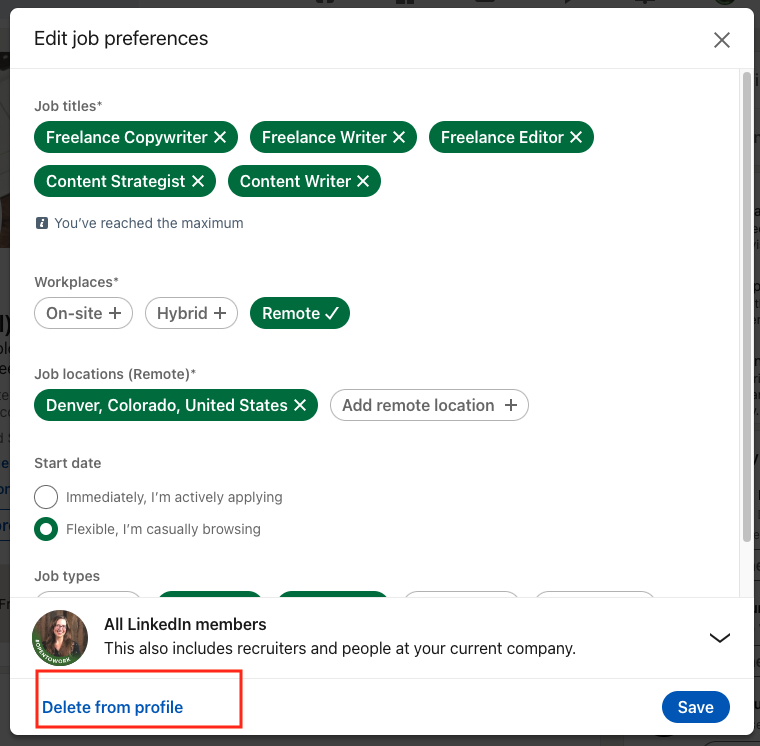To turn off Open to Work on LinkedIn, go to your profile and remove the Open to Work feature. Navigate to the ‘Open to Work’ box, click on the pencil icon, and select ‘Delete from profile.’
Navigating the professional landscape requires a polished LinkedIn profile, which often includes managing your job-seeking status. For those currently employed or wishing to discreetly explore new opportunities, broadcasting an active job search isn’t always preferable. LinkedIn’s ‘Open to Work’ feature can be a beacon for recruiters but might send the wrong message to your current employer.
Knowing how to toggle this option on and off is essential for maintaining the desired level of confidentiality in your professional endeavors. Whether you’ve landed a new role or simply wish to remove the signal from your profile, understanding how to deactivate this feature is a key part of LinkedIn profile management.
Introduction To Linkedin’s ‘open To Work’ Feature
LinkedIn’s ‘Open to Work’ feature helps millions highlight their job-seeking status. It’s a tool for professionals to notify their network and recruiters that they are looking for new opportunities. With a simple profile badge or a frame on your LinkedIn profile picture, users can instantly communicate their employment needs.
Purpose Behind ‘open To Work’
The primary aim of the ‘Open to Work’ feature is to support job seekers. It connects individuals with potential employers and job openings. This feature also encourages networking, as it prompts other LinkedIn users to offer help or advice.
Visibility Of Your Job-seeking Status
You can control who sees your job-seeking status on LinkedIn. Choose to share with all LinkedIn members or just with recruiters. This ensures the right people know you’re open to work, while maintaining a level of privacy according to your preference.

Credit: viralspy.io
Reasons To Disable ‘open To Work’
Many users wonder about turning off the ‘Open to Work’ feature on LinkedIn. There are key reasons for this choice. Let’s explore them.
Securing A New Position
After landing a job, it’s important to update your LinkedIn profile. Keeping ‘Open to Work’ active might confuse recruiters and your network. It implies you’re still job hunting. Updating your status reflects your current professional situation accurately.
Privacy Concerns
Privacy is a big deal for many users. The ‘Open to Work’ badge is visible to all LinkedIn members and, depending on settings, to recruiters too. This might not suit everyone. Disabling this feature helps keep your job search private. Especially important if you’re exploring options quietly or have concerns about your current employer finding out.
- Control who knows about your job search.
- Avoid unwanted attention from recruiters after securing a job.
- Maintain a professional image by showing you’re employed.
Step-by-step Guide To Turn Off ‘open To Work’
Seeking new opportunities can change quickly in the professional world. If you’ve landed a new role or are no longer searching, you might want to remove the ‘Open to Work’ feature from your LinkedIn profile. This guide walks you through the process, making it simple and quick.
- Sign in to LinkedIn.
- Click your profile picture at the top.
- Select ‘View Profile’ from the dropdown.
- Find the ‘Open to Work’ box on your profile.
- Click the pencil icon to edit.
- Scroll down to find ‘Delete from profile’ option.
- Click ‘Delete’ to remove the feature.
Confirm your choice if prompted. Your profile will no longer show that you are ‘Open to Work’. This helps keep your LinkedIn status current and accurate.
Removing The ‘open To Work’ Badge
LinkedIn’s ‘Open to Work’ feature helps job seekers. But you might want to turn it off. Let’s remove that badge.
Editing Your Linkedin Introduction Card
Your LinkedIn introduction card is your profile’s front page. It shows your ‘Open to Work’ badge. Follow these steps to edit it.
- Go to your LinkedIn profile.
- Click the pencil icon on your intro card.
- Find the ‘Open to Work’ box.
Badge Removal Process
Removing the badge is simple. Here’s a quick guide:
- Click the ‘Open to Work’ box.
- Select ‘Delete from profile’.
- Confirm your choice.
The badge will vanish from your profile. You can now present yourself without it.
Turning Off ‘open To Work’ Preferences
Are you ready to stop showing you’re Open to Work on LinkedIn? This guide helps you turn off this feature smoothly. Let’s dive into the steps to make your LinkedIn profile reflect your current job-seeking status accurately.
Accessing Job Seeking Preferences
To begin, log into your LinkedIn account. Hover over your profile picture at the top right. Click on View Profile. Scroll down to the Open to Work box. Click the pencil icon to edit.
Disabling Active Job Search
In the editing mode, look for the section titled Job seeking preferences. Here, you will see an option to turn off Open to Work. Simply switch this option off. Confirm your choice by clicking Save.
- Log into LinkedIn.
- Click on your profile picture.
- Select View Profile.
- Find and click the pencil icon in the Open to Work box.
- Switch off the Open to Work feature.
- Click Save to confirm.
By following these steps, your LinkedIn profile will no longer show that you are actively seeking employment. This change allows you to control the visibility of your job search status to your network and potential employers.
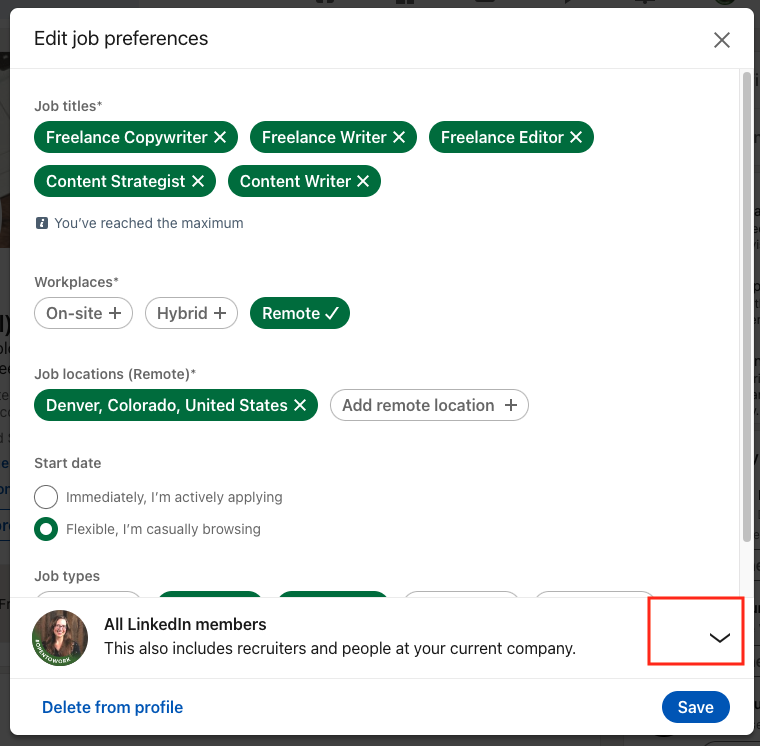
Credit: www.tealhq.com
Impact On Linkedin Algorithms
The Impact on LinkedIn Algorithms becomes evident once you turn off the ‘Open to Work’ feature. This action can influence your LinkedIn experience in various ways, particularly in job recommendations and networking opportunities.
Changes In Job Recommendations
Turning off ‘Open to Work’ can lead to significant changes in the types of job alerts and recommendations you receive from LinkedIn’s algorithms. Here’s what you might notice:
- Personalized job suggestions may decrease.
- Algorithms might less frequently flag your profile to recruiters.
- You could miss out on targeted job opportunities that align with your ‘Open to Work’ preferences.
Networking Opportunities Post-disabling
Networking dynamics also shift after you disable the ‘Open to Work’ feature. Here’s how:
- Connections may not realize you’re seeking opportunities.
- Invitations to networking events or job fairs might reduce.
- Your profile might attract a broader audience beyond recruiters.
Alternatives To ‘open To Work’
Many LinkedIn users showcase their job-seeking status with the ‘Open to Work’ feature. Yet, some prefer subtler job search methods. This section explores discreet alternatives to ‘Open to Work’ on LinkedIn.
Private Messaging Recruiters
Direct contact with recruiters can be a strategic move. It allows for personal interaction and tailored job inquiries. This approach keeps your job search private and targeted. Begin by identifying recruiters in your desired industry. Craft a concise, professional message. Highlight your skills and experience. Express interest in opportunities they may offer.
Joining Linkedin Job Groups
LinkedIn hosts numerous job-focused groups. These platforms connect job seekers with industry peers and employers. To maximize this tool, start by searching for groups related to your field. Request to join groups that align with your career goals. Engage in discussions and network with group members. Share your expertise and learn about unadvertised job openings.
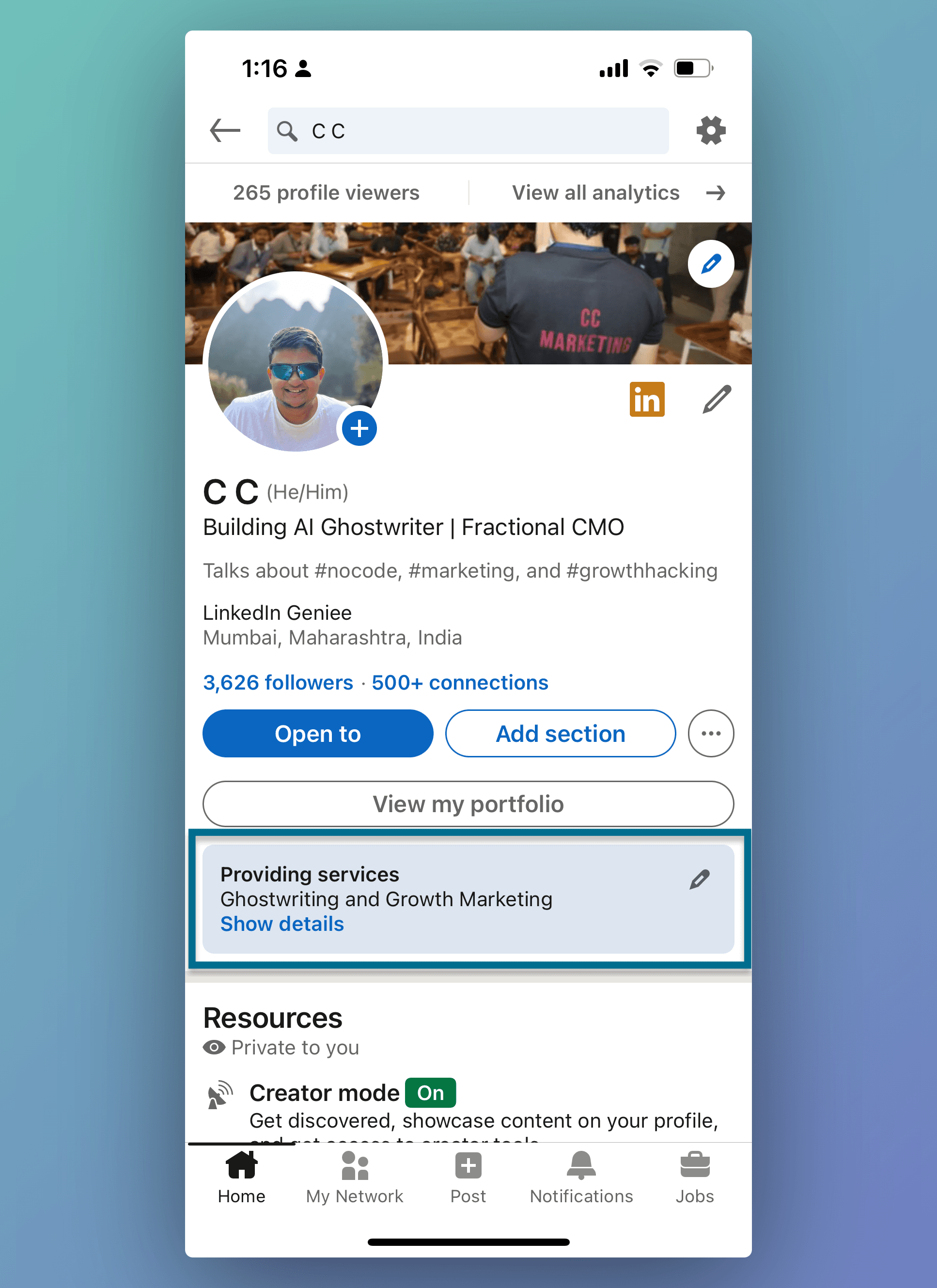
Credit: www.linkedingeniee.com
Maintaining Professional Visibility Without ‘open To Work’
LinkedIn users often showcase they’re seeking new opportunities with ‘Open to Work’. Yet, many choose to maintain a professional presence without it. It’s crucial to stay visible to your network and potential employers while not actively displaying your job-seeking status. Let’s explore how to do this effectively.
Content Creation And Sharing
Regularly creating and sharing valuable content can enhance your professional visibility. This establishes your expertise and keeps you in the limelight. Here are some strategies:
- Write articles related to your industry.
- Share insightful posts that resonate with your network.
- Update your projects and achievements regularly.
These actions signal to your network and potential employers that you are active and knowledgeable without needing the ‘Open to Work’ badge.
Engagement With Industry Leaders
Engaging with thought leaders can significantly boost your visibility. Consider these simple yet powerful tactics:
- Comment on posts by industry influencers.
- Share your perspective on trending topics.
- Join groups and discussions within your field.
These interactions show your engagement in your industry. They also increase your chances of being noticed by recruiters and peers alike.
Conclusion: Managing Your Linkedin Presence
LinkedIn profiles often signal your professional status. The ‘Open to Work’ feature tells recruiters you’re looking for opportunities. Yet, there comes a time when turning this feature off is necessary. This section guides you on managing your LinkedIn presence effectively.
Balancing Privacy And Job Search
Privacy concerns arise when job searching. You might not want your current employer to know. It’s crucial to balance privacy with the need to find new work. LinkedIn allows you to control who sees your ‘Open to Work’ status.
- Turn off the feature when you have a new job.
- Keep it private if you’re passively looking.
- Customize who sees your job-seeking status.
Final Thoughts On ‘open To Work’ Feature
The ‘Open to Work’ option is a powerful tool. It boosts visibility among recruiters. However, it should be used wisely. Make sure to update your LinkedIn profile when your job search status changes. Stay in control of your professional narrative online.
- Use the feature to maximize job opportunities.
- Update regularly to reflect your current situation.
- Stay in control of your online professional image.
Frequently Asked Questions
Can I Hide The ‘open To Work’ Feature On Linkedin?
Yes, you can hide the ‘Open to Work’ feature on LinkedIn. Go to your profile, click the ‘Open to Work’ box, and select ‘Delete from profile’ to remove it.
What Steps Disable Linkedin’s ‘open To Work’ Badge?
To disable the ‘Open to Work’ badge, go to your LinkedIn profile, click the pencil icon on the ‘Open to Work’ box, and choose to delete or modify the settings as needed.
Is Removing ‘open To Work’ Reversible On Linkedin?
Removing ‘Open to Work’ is reversible. You can always add it back by going to the ‘Me’ section, selecting ‘View Profile,’ and clicking ‘Show recruiters you’re open to work. ‘
How To Turn Off Linkedin’s ‘open To Work’ Without Notifying Connections?
To turn off ‘Open to Work’ without notifying connections, simply edit the feature’s settings and choose to share your status with recruiters only, not with all LinkedIn members.
Conclusion
Turning off the “Open to Work” feature on LinkedIn is a straightforward process. By following the steps outlined, you can manage your job-seeking status with ease. Remember, LinkedIn offers various tools to support your career goals, whether actively searching for opportunities or not.
Keep exploring these options to maximize your professional online presence.