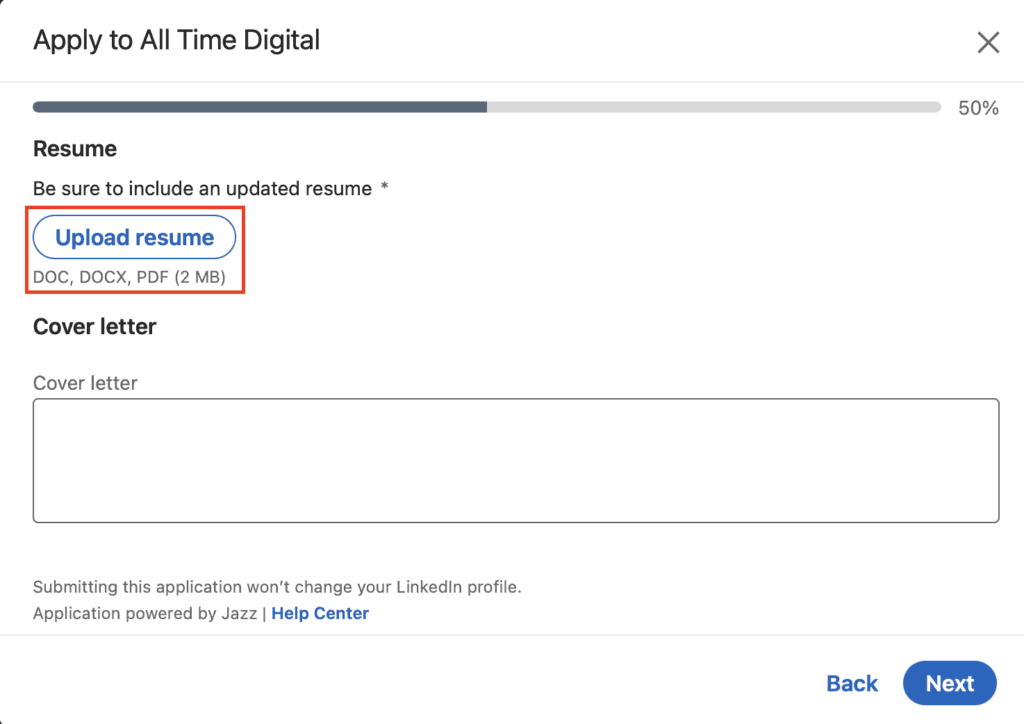To upload your resume to your LinkedIn profile, go to your profile and click on the “Add profile section” button. Then select “Featured,” and click on “Media” to upload your resume.
Uploading your resume to LinkedIn can boost your job search efforts. LinkedIn is a powerful platform for networking and showcasing your professional achievements. Including your resume makes it easier for recruiters to understand your qualifications. This step can increase your chances of landing job opportunities.
Ensure your resume is up-to-date and tailored to your desired roles. Adding it to your LinkedIn profile highlights your skills and experiences. It also makes your profile more comprehensive. Follow the simple steps to upload your resume and enhance your job prospects.
Preparing Your Resume
Before uploading your resume to LinkedIn, ensure it’s ready. A well-prepared resume stands out. It shows your skills and experience. Follow these steps to prepare your resume.
Format And File Type
Choose the right format for your resume. PDF is the best option. It keeps your layout intact. Word documents can also work. Avoid using images or other formats.
Ensure your file size is manageable. LinkedIn allows files up to 5MB. Smaller files upload faster. They also display better. Keep your resume simple and professional.
Updating Information
Update your resume with recent information. Include your latest job roles. Add new skills and achievements. Make sure your contact details are current.
Remove outdated information. Old jobs from many years ago may not be relevant. Focus on recent experiences. Highlight your most important skills and roles.
| Dos | Don’ts |
|---|---|
| Use PDF format | Use image files |
| Keep file size under 5MB | Upload large files |
| Update contact details | Keep outdated info |
| Highlight recent roles | Include very old jobs |
- Use a clear format
- Update your skills
- Highlight key achievements
- Save your resume as a PDF
- Ensure it’s under 5MB
- Check contact information
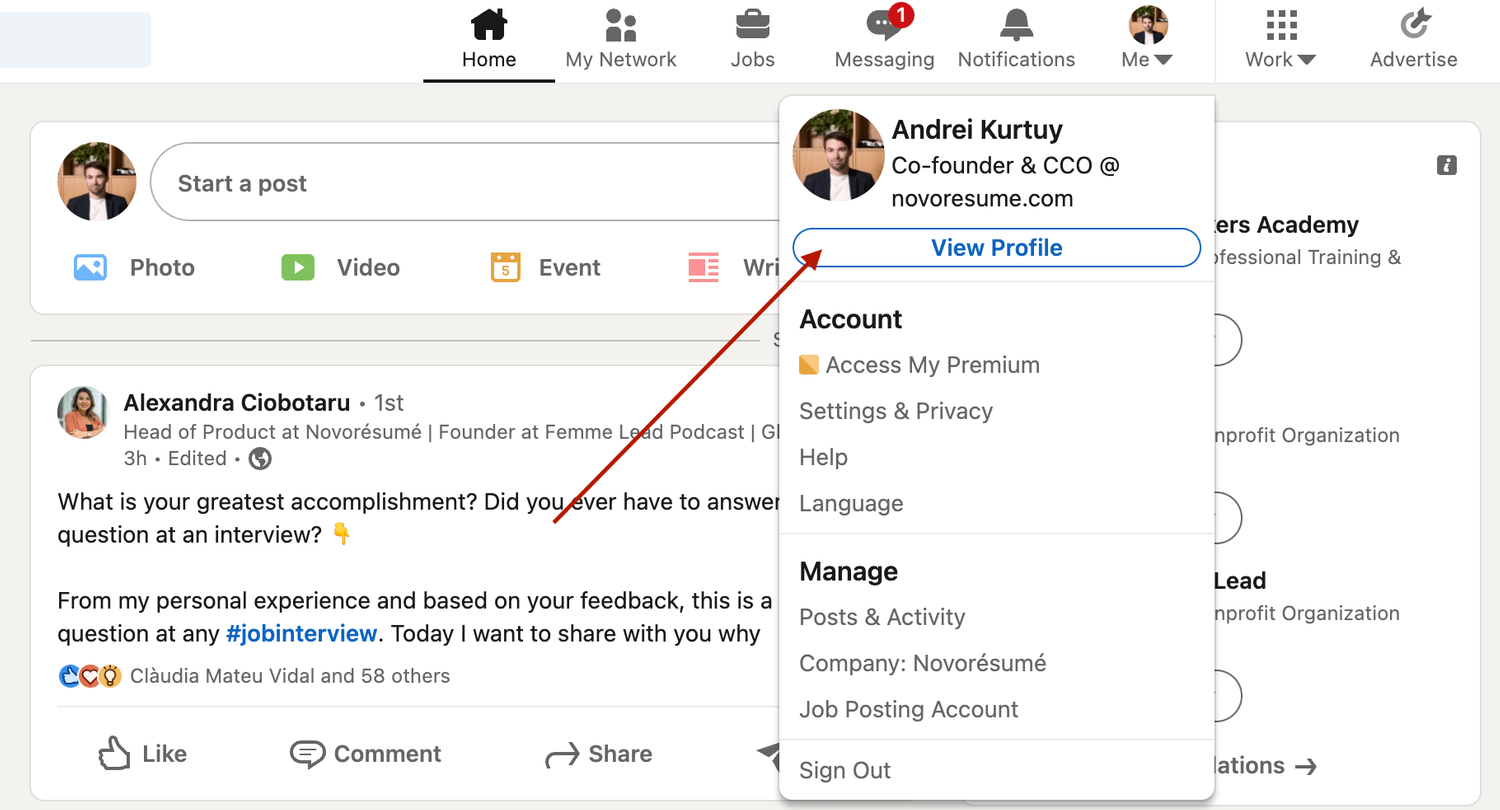
Credit: ilovetyping.com
Accessing Your Linkedin Profile
Uploading your resume to your LinkedIn profile is a simple process. First, you need to access your profile. This involves logging into LinkedIn and navigating to your profile page. Follow the steps below to get started.
Logging Into Linkedin
To begin, open your web browser and go to the LinkedIn website. You will see the login page. Enter your email address and password in the respective fields.
Click on the Sign In button. If you have entered the correct details, you will be logged into your account. If you do not remember your password, click on the Forgot password? link to reset it.
Navigating To Your Profile
Once logged in, you need to navigate to your profile. Look at the top of the LinkedIn homepage. You will see your profile picture on the top-right corner.
Click on your profile picture. A drop-down menu will appear. From this menu, click on View Profile. This will take you to your LinkedIn profile page.
Now, you are ready to upload your resume. Follow the next steps to complete this process.
Uploading Your Resume
Uploading your resume to LinkedIn can help you get noticed by recruiters. Your resume on LinkedIn showcases your skills and experiences. This guide shows you how to upload your resume in two easy ways.
Using The Featured Section
The Featured Section is a great place to showcase your resume. Follow these steps to add your resume here:
- Go to your LinkedIn profile.
- Click on the Add profile section button.
- Select Featured from the dropdown menu.
- Choose Media and upload your resume file.
- Click Save to add your resume to your profile.
Your resume will now be visible in the Featured Section of your profile. Recruiters can easily see it and learn more about your qualifications.
Using The Job Application Settings
Another way to upload your resume is through Job Application Settings. This method allows you to use your resume when applying for jobs on LinkedIn. Here’s how to do it:
- Click on the Me icon at the top of your LinkedIn homepage.
- Select Settings & Privacy from the dropdown menu.
- Go to the Job seeking preferences tab.
- Click on Job application settings.
- Under the Manage your resumes section, click Upload resume.
- Select your resume file and click Open.
- Click Save to store your resume in Job Application Settings.
Your resume is now saved for future job applications on LinkedIn. This makes it easier to apply for jobs quickly.
Optimizing Your Linkedin Profile
Optimizing your LinkedIn profile is essential for job seekers. It helps you stand out to potential employers. You need to make your profile attractive and professional. This will increase your chances of landing your dream job. Here are some steps to optimize your LinkedIn profile.
Enhancing Your Headline
Your LinkedIn headline is the first thing people see. Make sure it is clear and concise. Use keywords relevant to your industry. Highlight your skills and experience. For example:
- Software Developer | JavaScript, Python, React
- Marketing Specialist | SEO, Content Creation, Social Media
Keep it within 120 characters. This makes it easy to read. Use words that describe your job role.
Updating Your Summary
Your LinkedIn summary is like an elevator pitch. It should tell your story. Include your career goals and achievements. Use bullet points for easy reading. For instance:
- Experienced Web Developer with 5 years in the industry.
- Proficient in HTML, CSS, and JavaScript.
- Passionate about creating user-friendly websites.
Write in the first person. Keep it engaging and professional. Add a call to action. Encourage people to connect with you.
Privacy Settings
Understanding the Privacy Settings on LinkedIn is crucial for maintaining control over your personal information. When you upload your resume to your LinkedIn profile, it’s important to manage who can see it. This ensures that your resume is visible to the right audience while keeping your sensitive information secure.
Adjusting Profile Visibility
To adjust your profile visibility, follow these steps:
- Go to your LinkedIn profile.
- Click on the “Me” icon at the top of the page.
- Select “Settings & Privacy” from the dropdown menu.
- Under the “Visibility” tab, choose “Profile viewing options”.
In this section, you can control who can see your profile and resume. Make sure to select the option that best suits your needs.
Managing Resume Privacy
Managing the privacy of your uploaded resume is straightforward:
- Navigate to the “Job seeking preferences” section under “Settings & Privacy”.
- Find the “Job application settings” subsection.
- Click on “Upload resume” to upload your document.
- Select the visibility options for your resume.
LinkedIn provides options to make your resume visible to:
- Only recruiters
- Your connections
- Everyone on LinkedIn
Choose the option that offers the right balance between exposure and privacy.
By properly managing your privacy settings, you can ensure your resume reaches potential employers while protecting your personal information.
Troubleshooting Common Issues
Uploading your resume to LinkedIn can sometimes be tricky. Users often face common issues during the process. This guide will help you resolve these problems quickly.
File Upload Errors
Many users encounter file upload errors. Here are some tips to resolve them:
- Ensure your file is in a supported format, like PDF or DOCX.
- Check the file size. LinkedIn supports files up to 5 MB.
- Rename your file with a simple name. Avoid special characters.
Follow these steps to minimize upload errors.
Resume Formatting Problems
Resume formatting problems can make your resume look unprofessional. Follow these tips to maintain proper formatting:
- Use standard fonts like Arial or Times New Roman.
- Ensure consistent spacing and alignment.
- Avoid using complex tables or graphics.
Keeping your resume simple ensures better readability on LinkedIn.
| Issue | Solution |
|---|---|
| File Type Not Supported | Convert to PDF or DOCX |
| File Size Too Large | Reduce file size to under 5 MB |
| Formatting Issues | Use standard fonts and spacing |
Additional Tips
Uploading your resume to your LinkedIn profile is just the beginning. There are additional tips to enhance your profile and make it stand out. Follow these tips to keep your LinkedIn profile fresh and attractive to potential employers.
Keeping Your Profile Updated
Always keep your LinkedIn profile updated. Make sure your job titles and descriptions are current. Update your skills regularly. Add any new certifications or courses. Keep your contact information up to date. This helps recruiters find you easily.
Update your profile picture. Use a professional headshot. A clear and friendly photo makes a good impression. Write a compelling headline. Your headline should reflect your current role and skills.
Regularly Refreshing Your Resume
Regularly refresh your resume. Upload the latest version to LinkedIn. Make sure it reflects your most recent job experiences. Highlight your key achievements. Use bullet points for easy reading.
- Keep your resume concise.
- Use action verbs.
- Quantify your achievements.
A fresh resume shows you are active in your career. Employers prefer updated resumes. It reflects your dedication and attention to detail.
| Tip | Action |
|---|---|
| Update Job Titles | Ensure your job titles are current. |
| Add New Skills | Regularly add new skills you acquire. |
| Professional Headshot | Use a clear and professional photo. |
| Refresh Resume | Upload the latest version of your resume. |
Keeping your profile updated and your resume fresh is essential. It helps you attract more job opportunities. Follow these tips to make your LinkedIn profile shine.
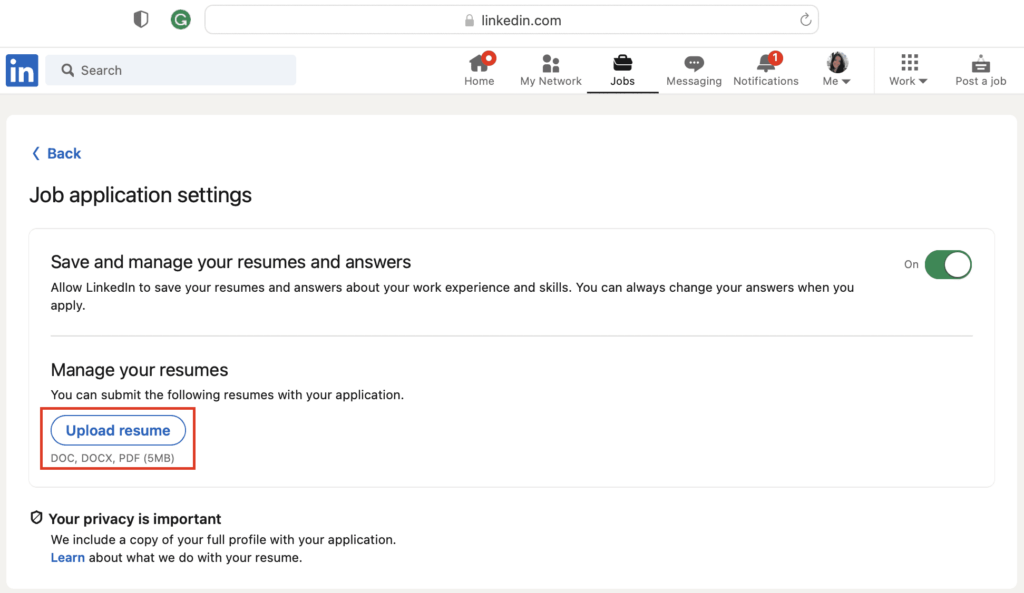
Credit: www.jobscan.co
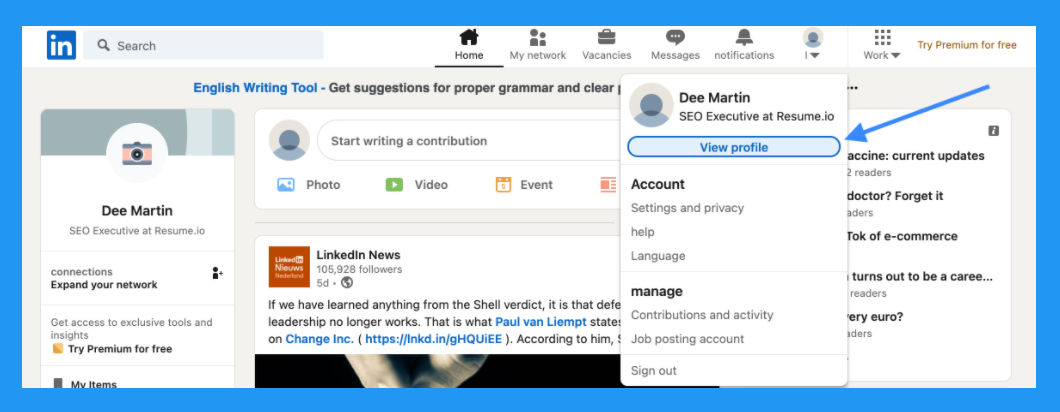
Credit: resume.io
Frequently Asked Questions
How Do I Upload My Resume On Linkedin?
To upload your resume on LinkedIn, go to your profile. Click on the “Add profile section” button. Select “Media” under “Featured. ” Upload your resume file and save.
Can I Upload My Resume To Linkedin?
Yes, you can upload your resume to LinkedIn. Simply go to your profile, click “Add profile section,” and upload your resume under the “Featured” section.
Where Do I Add My Resume On Linkedin?
You can add your resume to the “Featured” section of your LinkedIn profile. Click “Add profile section,” then choose “Media” to upload your resume.
How To Update Linkedin Resume?
To update your LinkedIn resume, delete the old file from the “Featured” section. Then, upload the new resume by clicking “Add profile section” and selecting “Media. “
Conclusion
Uploading your resume to your LinkedIn profile enhances your professional visibility. It’s a simple process that boosts your chances of being noticed by recruiters. Follow the steps outlined and keep your profile updated. A well-maintained LinkedIn profile can significantly impact your career opportunities.
Stay proactive and leverage LinkedIn for your professional growth.