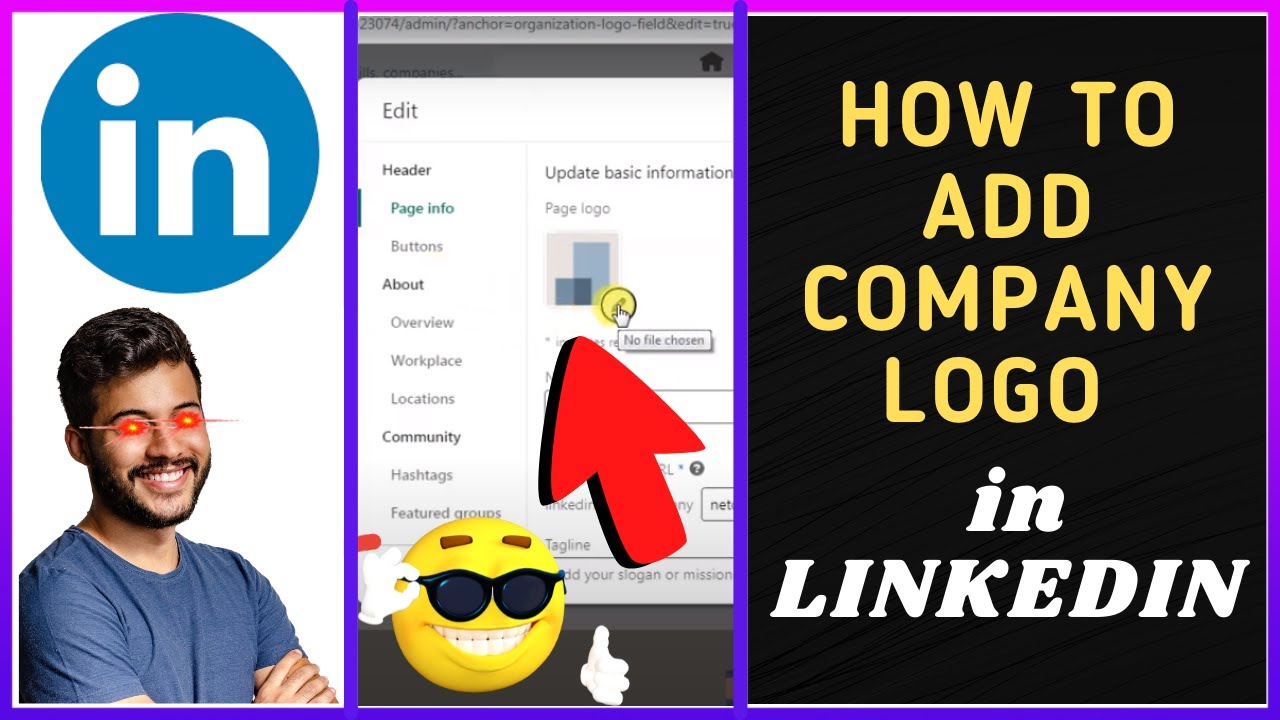To add a company logo to your LinkedIn profile without a company page, simply create a new job position under your profile’s Experience section and upload the logo there. This workaround allows you to display the logo next to your job title on your profile.
Crafting an online persona that resonates with professionalism is pivotal, and a LinkedIn profile serves as the cornerstone of your digital identity. A company logo lends credibility and enhances your visibility among peers and potential employers. It’s not uncommon for individuals to find themselves needing to showcase a corporate emblem without an official company page.
This can be due to various reasons, such as freelancers representing client work or employees of businesses that are yet to establish a LinkedIn presence. Mastering the art of personal branding on LinkedIn not only expands your network but also opens the door to new opportunities. By strategically placing a company logo on your profile, you signal to the LinkedIn community your direct connection with the brand, thereby strengthening your professional stance.
The Importance Of A Company Logo On Linkedin
A company logo plays a vital role on LinkedIn. It makes a business recognizable. It also conveys professionalism. A logo on LinkedIn can help in networking and building trust. It is a part of your brand’s identity.
Branding Your Business Page
Branding is essential for any business page on LinkedIn. Your logo acts as the face of your company. It should be consistent with your brand across all platforms. This consistency helps in establishing your presence. A logo on your page can lead to better brand recall.
First Impressions Matter
The logo is often the first thing someone notices. It can influence their perception of your company. A professional logo sets a positive tone. It can make your business seem credible and trustworthy. Ensure your logo is visible. This will help in creating a lasting first impression.
Preparing Your Logo For Linkedin
Before adding your logo to LinkedIn, you need to prepare it. This step makes your brand look professional and catchy. Let’s dive into how you can get your logo LinkedIn-ready!
Logo Design Tips
- Keep it simple. Simple logos are easy to remember.
- Use fewer colors. One or two colors are best.
- Make it relevant. Your logo should match what your company does.
- Be unique. Stand out with a unique design.
- Think about size. Your logo should look good small or big.
Optimizing Image Size And Format
For LinkedIn, your logo needs to be just the right size. Here’s how to optimize it:
| Aspect | Requirement |
|---|---|
| Size | 300 x 300 pixels is perfect. |
| Format | Use JPG, GIF, or PNG. |
| Quality | High-quality images work best. |
Remember, a well-prepared logo makes a strong first impression. Follow these tips to shine on LinkedIn!
Creating A Linkedin Company Page
Creating a LinkedIn Company Page is a strategic step for visibility. It’s a digital storefront for your business. A LinkedIn Company Page provides credibility and a hub for your content. It’s essential for branding and networking.
Gathering Necessary Information
Start with collecting details. You need a company name and email. Prepare a brief description. Get your logo and cover image ready. These basics set the foundation for your LinkedIn presence.
- Company name – Ensure it’s the official one.
- Email – Use a company email address.
- Description – Keep it clear and concise.
- Logo – Should be high-resolution.
- Cover image – Choose an engaging banner.
Step-by-step Page Setup
Setting up a LinkedIn Company Page is simple. Follow these steps:
- Sign into LinkedIn with your personal profile.
- Locate the ‘Work’ icon on the top right corner.
- Select ‘Create a Company Page +’
- Choose the appropriate page type for your business.
- Fill in the company details you gathered.
- Upload your company logo and cover image.
- Write a compelling ‘About us’ section.
- Click ‘Create page’ at the bottom.
Upon completion, share your new page. Invite connections to follow. Start posting content to engage your audience.
Uploading Your Company Logo
A logo represents your company’s brand. It is crucial for recognition. Here is a step-by-step guide to add your logo on LinkedIn without a company page.
Accessing The Admin Center
Start by signing into LinkedIn. Look for the ‘Me’ icon at the top of your LinkedIn homepage. Click on it. Select the ‘View Profile’ option.
Navigating To The Logo Section
Scroll down to the ‘Experience’ section. Click the pencil icon to edit. This is where you can upload your logo.
Click the ‘Upload’ button. Choose your company logo file. Make sure it meets LinkedIn’s size requirements. The file should be a square layout, preferably 300 x 300 pixels.
Adjust your logo to fit the frame. Click ‘Save’. Your profile now displays your company logo. This enhances your professional appearance on LinkedIn.
| Step | Action |
|---|---|
| 1 | Sign in to LinkedIn |
| 2 | Go to ‘Me’ > ‘View Profile’ |
| 3 | Edit ‘Experience’ |
| 4 | Upload Logo |
| 5 | Save Changes |
- Sign in to your LinkedIn account
- Click on the ‘Me’ icon
- Select ‘View Profile’
- Scroll to ‘Experience’
- Click the pencil to edit
- Hit ‘Upload’ and choose your logo
- Click ‘Save’ to finish
Positioning And Adjusting Your Logo
Adding your company logo on LinkedIn boosts your brand’s visibility. Positioning and adjusting your logo correctly is key. Let’s dive into how to do this.
Ensuring Proper Placement
Place your logo where it’s easy to see. A spot that catches the eye. The top left corner works well. Why? People often look there first.
- Use a high-quality image of your logo.
- Make sure it’s the right size. Not too big, not too small.
- The background should help your logo stand out.
Test different spots. Ask friends what they think. Choose the best one.
Checking Logo Visibility
Is your logo easy to see? Here’s how to check:
- View your profile on different devices. Phone, tablet, computer.
- Ask others if your logo is clear and visible.
- Adjust the contrast and colors if needed.
Remember, a visible logo makes a strong impact. Keep it clear and bold.

Credit: m.youtube.com
Best Practices For Logo Updates
Updating your company logo on LinkedIn is crucial for brand identity. It ensures your professional presence is current and recognizable. Follow these best practices to keep your logo looking sharp.
Maintaining Consistency Across Platforms
A consistent logo solidifies your brand’s image. It helps users recognize your brand instantly. Use the same logo version across all digital platforms. This includes social media, websites, and email signatures.
- Check the logo’s color scheme. It should match your brand’s official colors.
- Verify dimensions. Your logo needs to fit without distortion.
- Use high-resolution images. They ensure clarity on all devices.
When To Update Your Logo
Logos evolve as your company grows. Knowing when to update them is key.
- Rebranding: Introduce your new logo with a brand refresh.
- Anniversaries: Celebrate milestones with a special logo edition.
- Feedback: Adapt your logo based on user or customer feedback.
Remember to inform your audience before changing your logo. Use posts or newsletters to create buzz. This prepares your followers for the new look. They’ll embrace the change more easily.
Troubleshooting Common Logo Issues
Adding your company logo to LinkedIn enhances your professional presence. Sometimes, you might face issues with the logo not showing correctly. Let’s troubleshoot these common logo problems.
Resolving Upload Errors
Upload errors can be frustrating. Here are steps to fix them:
- Check image format: LinkedIn supports JPG, GIF, or PNG files.
- Size matters: Ensure the image is within the size limits.
- Internet connection: A stable connection is crucial for uploading.
If issues persist, try a different browser or clear your cache.
Fixing Display Problems
Is your logo not displaying properly? Consider these solutions:
- Refresh the page: Sometimes a simple refresh can fix the display.
- Aspect ratio: Use the recommended dimensions for optimal display.
- Profile update: Save changes and wait for LinkedIn to process the update.
Still not right? Contact LinkedIn support for help.
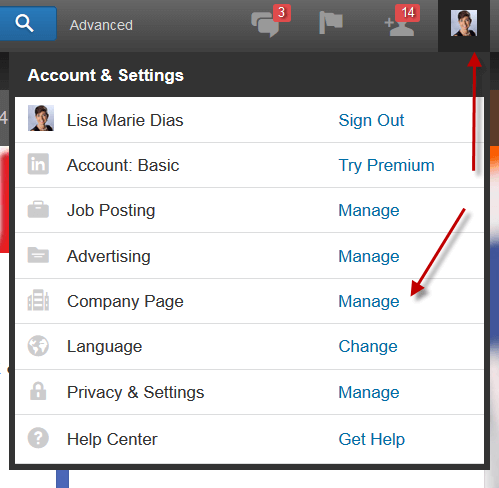
Credit: lisamariediasdesigns.com
Maximizing Your Company Page’s Potential
LinkedIn company pages unlock business growth opportunities. A strong presence on LinkedIn can lead to increased visibility and credibility. Your logo serves as a visual touchpoint for clients and connections alike. It’s a symbol of your brand’s professional story. By effectively managing your company page, you can engage with your audience and leverage LinkedIn’s analytics to enhance your brand’s impact.
Engaging With Your Audience
Connect and build relationships with your followers. Post regular updates and industry insights. Share milestones and celebrate achievements. Use images, videos, and thoughtful content to spark conversations. Ask questions and encourage feedback to understand your audience better.
- Post daily updates to keep your audience informed.
- Share industry news to position your company as a thought leader.
- Respond to comments to show that you value engagement.
- Encourage employee advocacy to amplify your reach.
Leveraging Analytics
Use LinkedIn’s powerful analytics tools to gain insights. Understand your page’s performance. Track which content resonates with your audience. Adjust your strategy based on data-driven decisions. Analytics guide you in crafting more impactful content and help you understand your reach.
| Feature | Benefit |
|---|---|
| Visitor Analytics | Know your page visitors |
| Post Metrics | See what content works |
| Follower Demographics | Understand your audience |
| Engagement Rates | Measure interaction success |
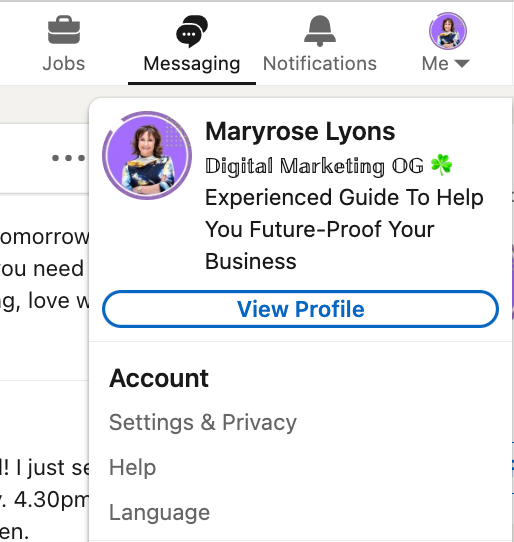
Credit: brightspark-consulting.com
Frequently Asked Questions
Can I Display My Logo On Linkedin?
Yes, you can display your logo on LinkedIn. Although typically done through a company page, you can also add your logo to your personal profile’s experience section, linking it to a current position.
Is A Company Page Needed For A Logo On Linkedin?
No, a company page is not strictly necessary. You can add your logo directly to your personal profile’s experience section by editing your current position and uploading the image there.
How To Upload A Logo To Linkedin Profile?
To upload a logo, go to your profile, click the pencil icon in your experience section, select your company, and upload your logo as a company image. Save changes to display the logo.
What Image Formats Does Linkedin Support For Logos?
LinkedIn supports JPEG, PNG, and GIF image formats for logos. Ensure your image meets LinkedIn’s size requirements and is high-resolution for best presentation.
Conclusion
Crafting your LinkedIn presence just got simpler. Now, adding your company logo without a company page is within reach. This method enhances your professional image and brand visibility. Remember, a strong LinkedIn profile with a logo can open doors to new opportunities.
Start applying these tips today and watch your network grow.