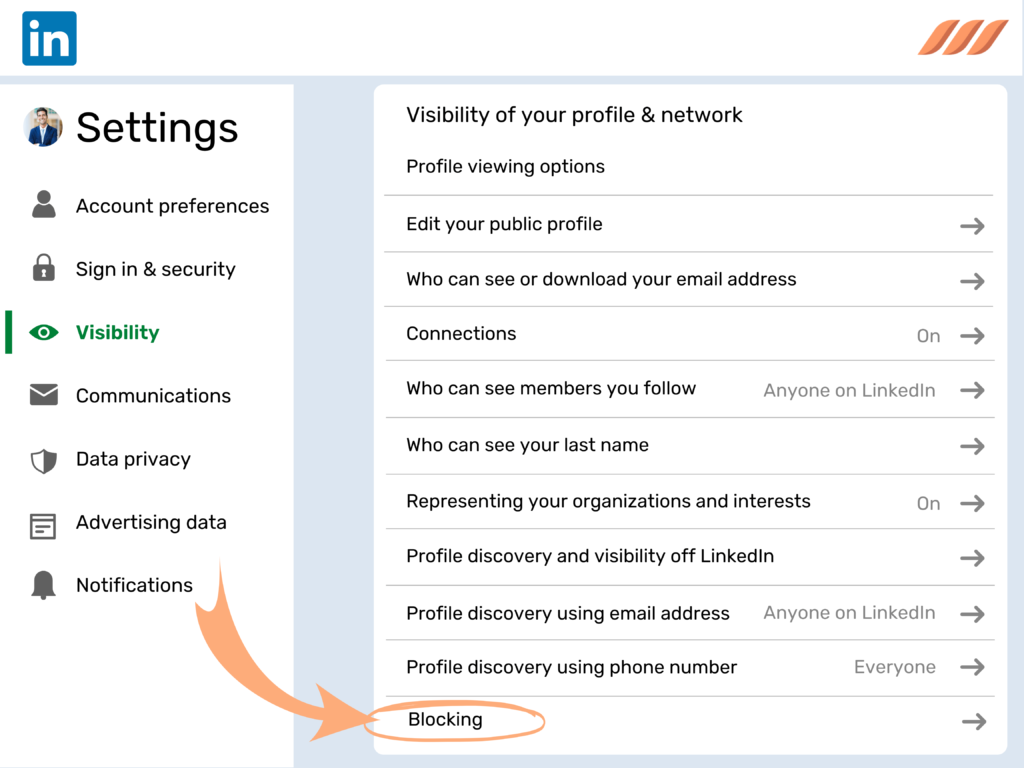To block someone on LinkedIn without viewing their profile, go to your “Privacy & Settings” page. Then, choose “Blocking” under the “Privacy” tab.
Blocking someone on LinkedIn can be necessary for various reasons. Whether it’s to avoid unwanted messages, protect your privacy, or maintain a professional space, LinkedIn provides a straightforward way to block users. By using the “Privacy & Settings” menu, you can efficiently manage your connections without the need to visit their profiles.
This feature ensures you can keep your LinkedIn experience tailored to your comfort. Understanding how to use these settings can help you maintain a safe and professional online presence. Protecting your digital space has never been simpler.
Linkedin Blocking Basics
Blocking someone on LinkedIn ensures they can’t see your profile. It’s a useful feature for maintaining privacy and security. This guide helps you understand the basics of LinkedIn blocking.
What Happens When You Block
Blocking a user on LinkedIn has several effects. The blocked person can’t see your profile or send you messages. They also can’t see your posts or activity. Additionally, they won’t receive any notifications about you.
Here’s a quick overview of what changes:
- Blocked user can’t see your profile.
- No messages can be exchanged.
- Posts and activity are hidden.
- No notifications are sent to the blocked user.
Privacy Implications
Blocking enhances your privacy on LinkedIn. It keeps unwanted users away from your professional network. Be mindful of who you block, as it can affect professional relationships.
Consider these privacy aspects:
| Privacy Aspect | Effect |
|---|---|
| Profile Visibility | Blocked users can’t see your profile. |
| Messaging | All message exchanges are stopped. |
| Activity Visibility | Posts and activities are hidden. |
| Notification | No notifications are sent to blocked users. |
Blocking someone on LinkedIn is straightforward and effective. Understand the basics and make the most of this feature.
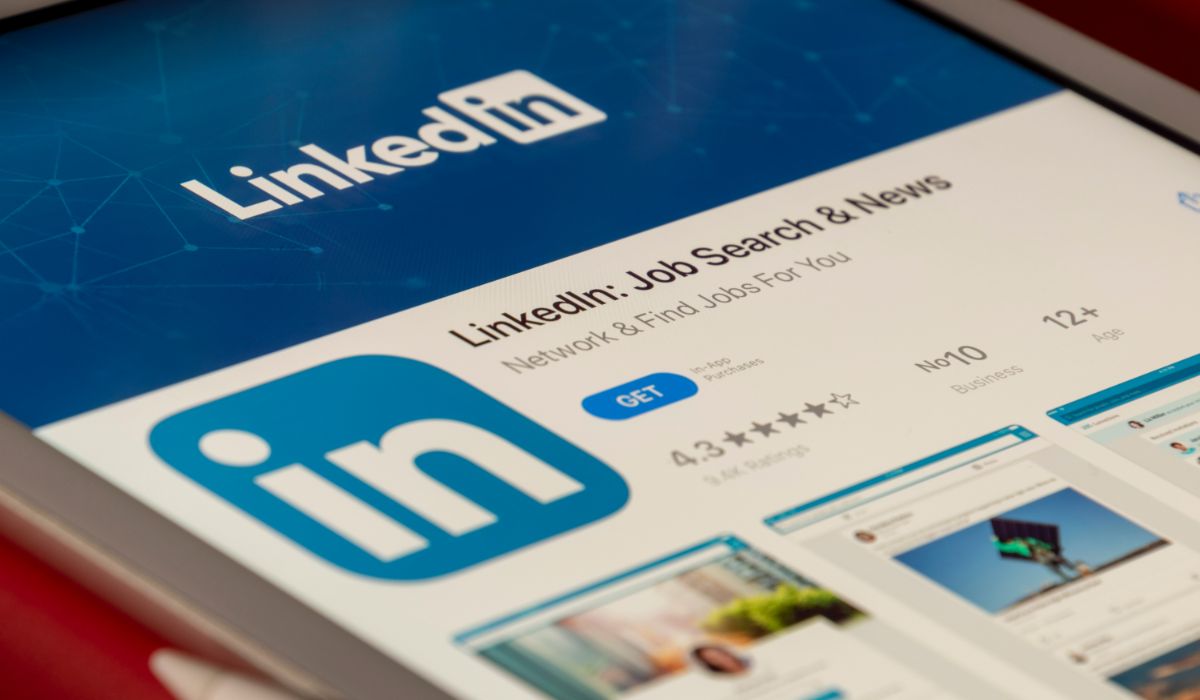
Credit: boost-social-media.com
Quick Blocking Methods
Blocking someone on LinkedIn can be necessary for maintaining privacy. You might not want to view their profile first. This guide will help you block someone quickly without viewing their profile.
Using Linkedin Settings
Follow these steps to block someone using LinkedIn settings:
- Click on your profile icon at the top.
- Choose Settings & Privacy from the dropdown menu.
- In the Visibility section, click on Blocking.
- Click on Add Blocked Person.
- Type the person’s name and select the correct profile.
- Click on Block to confirm.
Mobile App Tips
Blocking someone on the LinkedIn mobile app is easy. Follow these steps:
- Open the LinkedIn app on your mobile device.
- Tap on your profile picture at the top left.
- Select Settings from the menu.
- In the Visibility tab, tap on Blocking.
- Tap on Add Blocked Person.
- Enter the person’s name and select their profile.
- Tap on Block to complete the process.
Blocking From Notifications
Blocking someone on LinkedIn can help maintain your privacy and peace of mind. You can block someone without viewing their profile. One effective way is blocking from notifications. This method ensures you avoid profile views while blocking unwanted connections.
Steps To Block From Notifications
- Open your LinkedIn homepage.
- Click the Notifications icon at the top of your screen.
- Find a notification from the person you want to block.
- Click the three dots (…) next to their notification.
- Select Block [Name] from the dropdown menu.
- Confirm your choice to block them.
Avoiding Profile Views
Blocking from notifications helps avoid profile views. This keeps your actions discreet and private.
- Open notifications without visiting profiles.
- Use the three dots menu for quick blocking.
- Confirm the block to complete the process.
By following these steps, you maintain privacy and block unwanted connections.
Using Linkedin Search
LinkedIn is a professional network. Sometimes, you may need to block someone. You can do this without viewing their profile. This guide explains how using LinkedIn Search.
Search And Block Method
First, go to LinkedIn’s search bar. Type the person’s name. A list of profiles will appear. Look for the correct profile. Hover over their name. Click on the three dots (ellipsis) next to their name. A dropdown menu will appear. Select “Block or report”. Follow the instructions to block the user.
Advantages Of This Method
Privacy: Blocking someone without viewing their profile keeps your privacy intact. They won’t know you viewed their profile.
Efficiency: This method is quick and easy. You don’t need to navigate through multiple pages.
Safety: Blocking directly from search prevents unwanted interactions.
Professionalism: It maintains your professional appearance. No unnecessary profile visits are recorded.
Third-party Tools
Sometimes, you may want to block someone on LinkedIn without viewing their profile. This can be challenging using LinkedIn’s native features alone. Third-party tools offer an alternative solution. These tools provide additional functionalities and greater privacy control.
Tools Overview
Several third-party tools help you block LinkedIn users without viewing their profiles. These tools integrate with your browser or operate as standalone applications. Here are some popular options:
- BlockThem – A browser extension that allows you to block LinkedIn users anonymously.
- LinkedIn Shield – Offers various privacy features, including blocking users without profile views.
- PrivacyGuard – This tool helps manage your LinkedIn connections and block unwanted users.
Pros And Cons
Using third-party tools has its advantages and disadvantages. Here’s a breakdown:
| Pros | Cons |
|---|---|
| Provides greater privacy control. | May require additional software installation. |
| Blocks users anonymously. | Some tools may not be free. |
| Offers extra functionalities. | Potential security risks. |
Pros include greater privacy control and blocking users anonymously. These tools also offer extra functionalities. Cons may involve additional software installation and potential security risks. Some tools are not free.
.png)
Credit: www.salesrobot.co
Managing Blocked Contacts
Blocking someone on LinkedIn can be necessary. This section will guide you on managing blocked contacts. It’s essential to know how to review and unblock contacts easily.
Reviewing Blocked List
To review your blocked list, follow these simple steps:
- Click on your profile icon at the top right.
- Select Settings & Privacy from the dropdown menu.
- Navigate to the Visibility tab.
- Click on Blocking to see your blocked contacts.
You will see a list of all the people you have blocked. This allows you to keep track of who is blocked. The list provides a quick overview for easy management.
Unblocking Process
If you want to unblock someone, follow these steps:
- Go to the Blocking section in Settings & Privacy.
- Find the person you wish to unblock.
- Click on Unblock next to their name.
- Confirm your decision by clicking Unblock again.
Once unblocked, the person will be able to see your profile again. They can interact with you on LinkedIn like before.
Maintaining Privacy
Maintaining privacy on LinkedIn is crucial. You must protect your professional identity. Blocking someone can be done without viewing their profile. This helps maintain anonymity and security. Let’s explore some tips for enhanced privacy and regular profile audits.
Tips For Enhanced Privacy
- Adjust Privacy Settings: Navigate to your settings. Customize who can see your activity and connections.
- Control Profile Visibility: Limit the information visible to non-connections. Use LinkedIn’s privacy tools effectively.
- Manage Connection Requests: Only accept requests from people you know. This reduces the risk of unwanted interactions.
- Stay Anonymous in Searches: Adjust your profile viewing options. This keeps your identity hidden when you view other profiles.
- Enable Two-Factor Authentication: Add an extra layer of security to your account. This prevents unauthorized access.
Regular Profile Audits
Performing regular profile audits ensures your information stays secure. Follow these steps:
- Review Your Connections: Go through your connection list. Remove any unknown or suspicious contacts.
- Check Profile Information: Ensure your personal details are up-to-date and accurate. Remove any sensitive information.
- Audit Privacy Settings: Regularly review and update your privacy settings. This keeps your profile secure.
- Monitor Activity Logs: Keep an eye on your activity logs. Look for any unusual activity or access.
Regular audits help maintain privacy and security on LinkedIn.
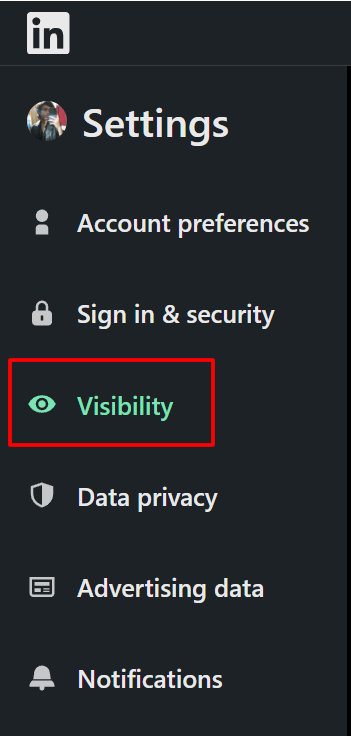
Credit: www.salesrobot.co
Frequently Asked Questions
How Can I Block Someone On Linkedin?
To block someone on LinkedIn, go to their profile, click on “More”, and select “Report/Block”. Confirm your action.
Can I Block Someone Without Viewing Their Profile?
No, LinkedIn currently requires you to visit the person’s profile to block them.
Will The Person Know If I Block Them?
No, LinkedIn does not notify users when they are blocked by someone.
What Happens When You Block Someone On Linkedin?
When you block someone, they can’t see your profile, message you, or interact with your posts.
Conclusion
Blocking someone on LinkedIn without viewing their profile is straightforward. With these steps, you can maintain privacy easily. By following our guide, you can manage your LinkedIn connections effectively. Ensure a safer, more comfortable networking experience on the platform. Keep your LinkedIn interactions positive and stress-free.
Happy networking!