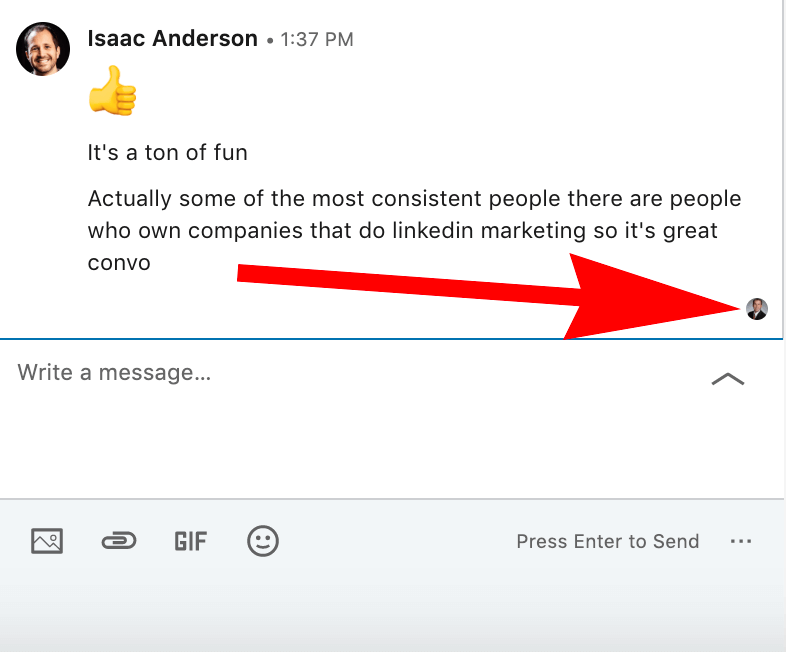To know if someone has read your LinkedIn message, check for the “Read” receipt. This feature is available for direct messages if both users have it enabled.
Navigating the professional landscape of LinkedIn requires understanding its communication features. As you connect with peers and potential employers, direct messaging becomes a key tool. LinkedIn, akin to most messaging platforms, offers read receipts, providing insight into whether your message has been seen.
This function is vital for professionals seeking to gauge the interest or responsiveness of their contacts. Knowing if your message has been read can inform follow-up strategies and maintain the flow of communication. The platform’s design aims to facilitate networking and professional exchanges, with read receipts serving as subtle indicators of engagement. For those keen on optimizing their LinkedIn experience, mastering the art of interpreting these signals is essential. Understanding this feature ensures that your outreach efforts are as efficient and effective as possible, making every connection count on this vast professional network.
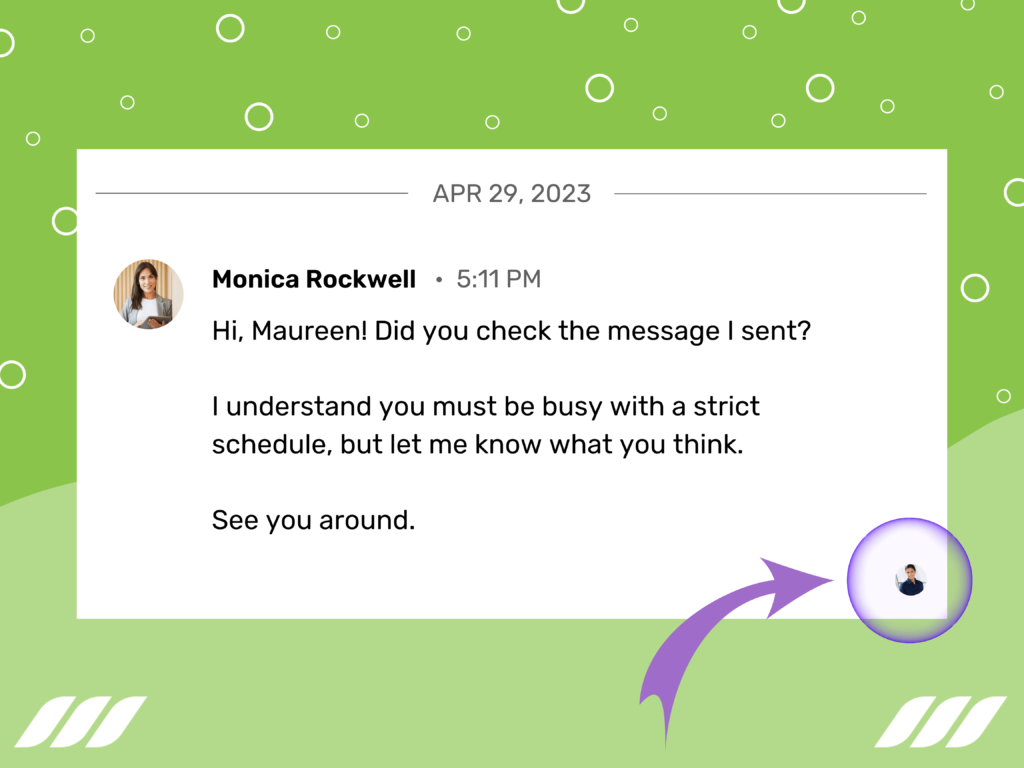
Credit: dripify.io
Introduction To Linkedin Messaging
LinkedIn has become a hub for professional networking. Direct messaging plays a crucial role here. Users connect and engage through messages. This tool helps professionals share opportunities, seek advice, and build relationships.
Knowing if someone has read your message can be key. It helps gauge interest and plan follow-ups. Let’s explore the messaging feature and its read status importance.
The Role Of Messaging In Professional Networking
Messages on LinkedIn serve various purposes:
- Job opportunities – Recruiters reach out to potential candidates.
- Networking – Professionals connect with peers and industry leaders.
- Knowledge sharing – Users exchange insights and experiences.
Why Message Read Status Matters
The read status of a message offers valuable insights:
- Engagement – Know if your message engages the recipient.
- Response planning – Decide on the best time to follow up.
- Interest level – Assess the recipient’s interest in the conversation.
Basics Of Linkedin Messaging
LinkedIn Messaging lets you chat with your connections. It’s simple and fast. Use it to talk about jobs, news, or advice. Let’s dive into how it works.
Sending Messages On Linkedin
To send a message, go to a profile. Click the “Message” button. Type your message. Press send. It’s that easy!
- Find the profile of the person you want to chat with.
- Click on the “Message” button.
- Type your message in the box.
- Press send. Your message is on its way!
Types Of Messages And Their Purposes
LinkedIn messages come in different types. Each serves a unique purpose.
| Type | Purpose |
|---|---|
| InMail | Reach out to people you’re not connected with. |
| Connection request | Ask someone to join your network. |
| Direct message | Talk to your connections. |
InMail lets you contact anyone on LinkedIn. Connection requests are for making new friends. Direct messages are for chatting with those friends.
Read Receipts Feature
Ever sent a LinkedIn message and wondered if it’s been read? The ‘Read Receipts Feature’ on LinkedIn can help. This feature lets you know when someone sees your message. It’s a useful tool for tracking your communication on the platform.
What Are Read Receipts?
Read receipts are notifications. They appear when your message is opened. This feature keeps you informed. It helps manage your networking efforts better.
How Read Receipts Work On Linkedin
To see if your message was read, check the chat. Look for a small icon beside your message. This icon changes once the recipient reads the message. The icon looks like an eye when activated.
Here’s how to enable or disable read receipts:
- Go to your LinkedIn settings.
- Select ‘Communications’.
- Click ‘Read receipts and typing indicators’.
- Toggle the switch to your preference.
Remember, if you turn off your read receipts, you won’t see others’ either. It’s a two-way street!
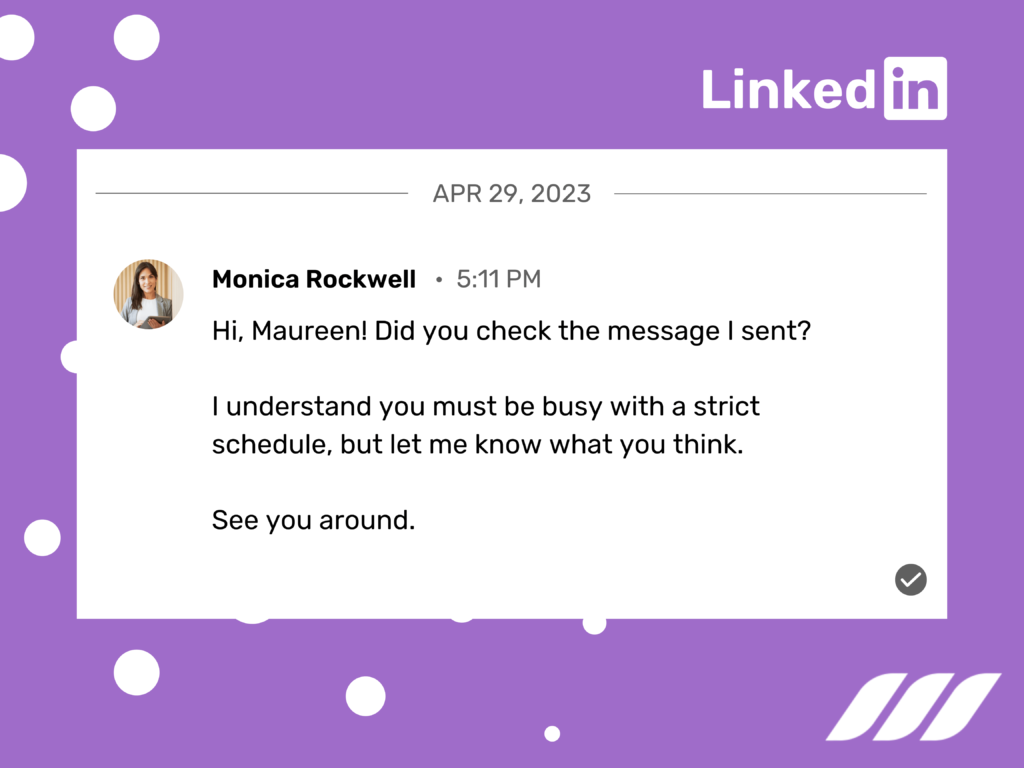
Credit: dripify.io
Checking Message Status
LinkedIn messaging offers a way to check if your message was read.
Checking the status of your sent messages helps manage your network more effectively.
Indicators Of A Read Message
LinkedIn provides visual cues for read messages.
- Checkmarks: One for sent, two for read.
- Profile Thumbnails: Appear next to the message when read.
Accessing Message Information
Accessing this info is straightforward.
- Go to your LinkedIn inbox.
- Select the conversation.
- Look for the read indicators near your message.
Privacy And Read Receipts
Understanding Privacy and Read Receipts on LinkedIn is crucial. It tells us if our message reached the other person. Let’s dive into the settings that control this feature.
User Privacy Settings Related To Read Receipts
LinkedIn offers settings to manage who sees if you’ve read their message. This feature helps maintain user privacy. You can choose to let others know when you’ve read their messages. Or, you can keep it a secret.
- Go to Settings & Privacy.
- Select Communications.
- Click on Messaging experience.
- Find Read receipts and typing indicators.
- Toggle it on or off as per your choice.
Disabling Read Receipts
Turning off read receipts is simple. This action ensures your message reading habits stay private. Follow these steps:
- Access Settings & Privacy from your profile.
- Navigate to Communications.
- Choose Messaging experience.
- Locate Read receipts and typing indicators.
- Switch it off to keep your activity private.
Note: Disabling read receipts also means you won’t see if others have read your messages.
Limitations Of Read Receipts
Read receipts in LinkedIn messages let users know when their message has been seen. But they have limitations. In this section, we’ll explore scenarios where read receipts might not be accurate and LinkedIn’s inherent constraints.
When Read Receipts May Not Be Reliable
Read receipts are handy, but not always accurate. Several factors affect their reliability:
- User’s privacy settings
- LinkedIn app glitches
- Network connectivity issues
Users can opt out of sending read receipts. In such cases, senders stay in the dark about their message status.
Understanding Linkedin’s Limitations
LinkedIn, like any platform, has its constraints. Knowing these can help set realistic expectations:
| Feature | Limitation |
|---|---|
| Read Receipts | Not guaranteed if user opts out |
| Message Status | No info on when the user will respond |
| Delivery Confirmation | Only confirms the message sent, not seen |
Remember, even with read receipts, there’s no promise of a timely reply.
Strategies To Encourage Replies
Engaging with professionals on LinkedIn can be tricky. You need smart strategies to get replies. Here’s how to boost your chances.
Crafting Engaging Messages
First impressions count. Start with a compelling subject line. Personalize your message. Mention shared interests or connections. Keep it short and sweet. Use clear language.
- Ask a question: This invites a response.
- Be specific: General messages get less attention.
- Show value: Explain how connecting benefits them.
Best Practices For Follow-up
Didn’t get a reply? Don’t worry. Follow-up messages can help. Wait for a week or two. Then send a polite reminder. Keep it professional.
| Time After Initial Message | Action |
|---|---|
| 1-2 Weeks | Send a polite follow-up |
| 3-4 Weeks | Try another brief message |
| Over a Month | Consider a different approach or move on |
Keep track of your messages. Use LinkedIn’s ‘Sent’ folder. Stay organized. Persist, but respect their space. A reply may come when least expected.
Ethical Considerations
Knowing if someone has read your LinkedIn message can be crucial. Yet, ethics matter. It’s about balancing curiosity with respect. This section explores the fine line. We consider privacy and professionalism.
Respecting Privacy When Messaging
Privacy is a right. LinkedIn users expect it. When you send messages, remember this. Your actions should honor their privacy expectations. Here’s how:
- Send messages with clear intent
- Avoid pressing for read confirmations
- Respect a lack of response
Balancing Persistence With Professionalism
Persistence can be positive. But it must not cross lines. Professionalism requires a delicate approach. Consider these points:
- Follow up, but don’t overwhelm
- Take silence as an answer after two attempts
- Stay courteous, regardless of the response
Advanced Linkedin Messaging Tips
Mastering LinkedIn messaging boosts your networking efforts. Here’s how to know if someone has read your message and tips to use LinkedIn’s messaging features to your advantage.
Using Inmail Effectively
InMail is LinkedIn’s premium messaging tool. It lets you reach out to anyone on LinkedIn without an introduction or contact information. Here are strategies to increase your InMail effectiveness:
- Personalize your messages to stand out.
- Keep it short; respect the recipient’s time.
- End with a clear call-to-action.
- Use InMail credits wisely.
Leveraging Linkedin For Networking Success
Networking on LinkedIn opens doors to opportunities. Use these tips to succeed:
- Send connection requests with a personalized note.
- Engage with your connections’ content by liking and commenting.
- Follow up with new connections using direct messages.
LinkedIn notifies you when someone reads your message. Look for the ‘Seen’ icon next to the message. No icon means your message awaits attention.
| Message Status | What It Means |
|---|---|
| Seen | Recipient has read your message. |
| Delivered | Message has reached the recipient’s inbox. |
| Sent | You have sent the message successfully. |

Credit: aboundsocial.com
Frequently Asked Questions
Can Linkedin Show Message Read Status?
Yes, LinkedIn can indicate when a message has been read. The platform uses read receipts, which display a small icon next to the message once the recipient has opened it. However, users have the option to turn off this feature in their privacy settings.
How To Turn On Linkedin Read Receipts?
To enable read receipts on LinkedIn, go to your account settings, select ‘Communications,’ and then click ‘Read receipts and typing indicators’. From there, you can toggle the feature on to see when others read your messages.
What Does A ‘seen’ Notification Mean On Linkedin?
A ‘seen’ notification on LinkedIn means that the recipient has opened and viewed your message. It is indicated by a small “eye” icon next to the message, which confirms that your message has been read.
Can You Tell If Someone Re-reads A Linkedin Message?
LinkedIn does not provide notifications or indicators for message re-reads. Once a message is marked as read, there are no further updates to its status, even if the recipient opens the message again.
Conclusion
Understanding if your LinkedIn message has been read is simpler than you might think. By focusing on read receipts and profile views, you can gain insights into your message’s status. Remember, effective communication is key on LinkedIn. Use these tips to enhance your networking strategy and ensure your messages stand out.