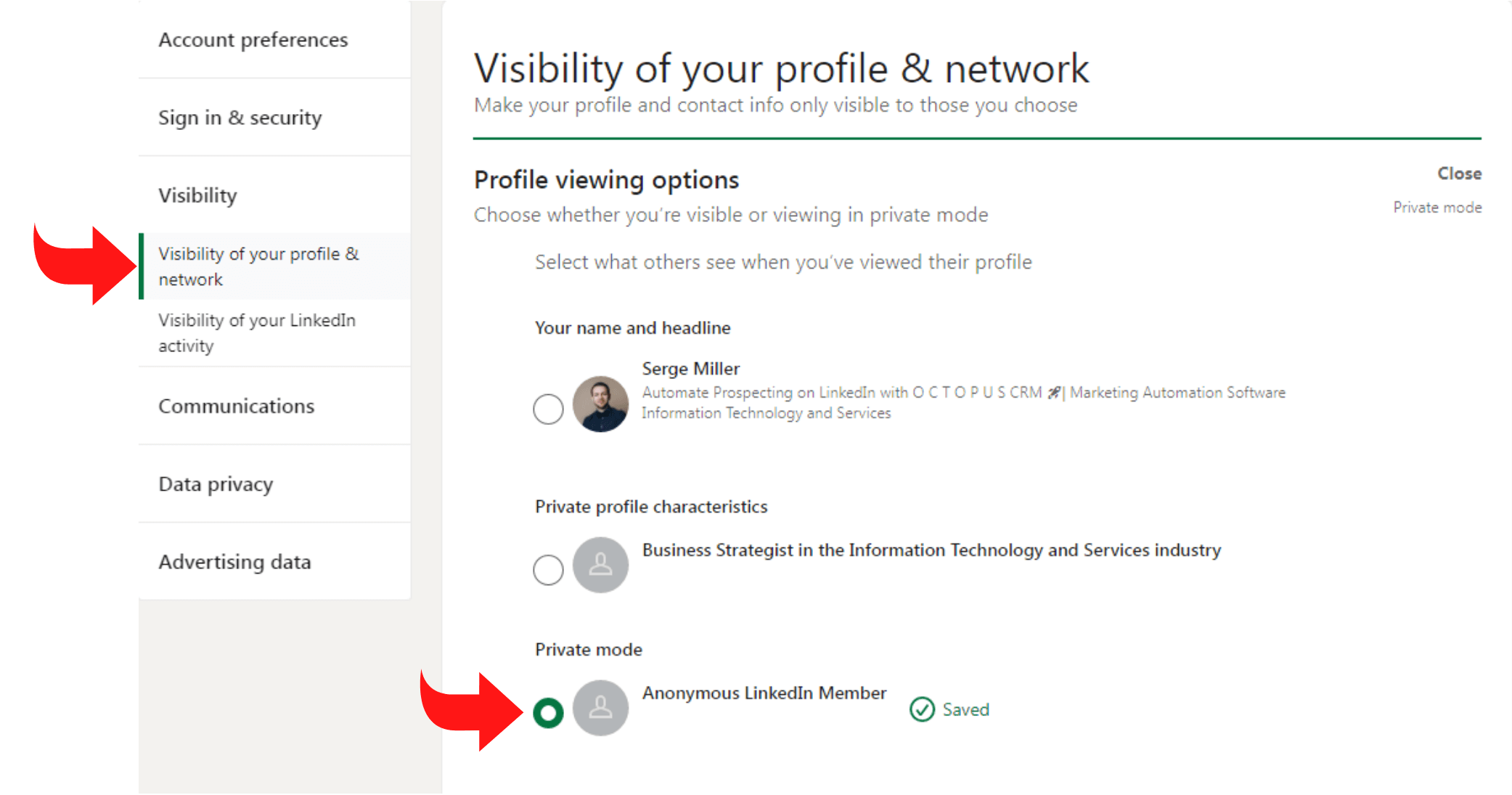To prevent specific people from viewing your LinkedIn page, adjust your privacy settings. Block the individuals directly through their profiles.
Navigating the world of LinkedIn requires an understanding of its privacy features to protect your professional information. Crafting a LinkedIn presence means sharing your career milestones and expertise with a network of peers and potential employers. Yet, sometimes, there’s a need to limit access to your profile to maintain privacy or avoid unwanted contact.
Whether it’s a matter of personal preference or professional necessity, controlling who sees your LinkedIn page is essential. This introduction sets the stage for a guide on managing LinkedIn privacy settings, ensuring that only the desired audience can access your professional details.
The Importance Of Linkedin Privacy
LinkedIn privacy matters for professionals and job seekers alike. It helps control visibility and protects personal information. Users decide who sees their profiles and updates.
Why Protect Your Profile?
Privacy settings on LinkedIn serve as a guard. They prevent unwanted contact and protect personal data. A secure profile deters identity theft and data misuse.
- Control connections: Choose who to network with.
- Filter requests: Avoid spam and irrelevant offers.
- Manage visibility: Stay hidden from certain people or companies.
Potential Risks Of Public Profiles
Open profiles on LinkedIn might invite risks. Personal details can attract scammers. Public profiles can also lead to unwanted job offers or marketing spam.
| Risk | Consequence |
|---|---|
| Identity Theft | Personal data gets stolen and misused. |
| Data Harvesting | Information is collected for spamming purposes. |
| Unwanted Solicitations | Receive irrelevant job offers and sales pitches. |
Initial Steps To Secure Your Linkedin Account
Keeping your LinkedIn account safe is very important. It stops unwanted people from seeing your page. Here are some initial steps to make your account secure.
Strong Passwords And Two-factor Authentication
A strong password is your first defense. Make it unique and long. Mix letters, numbers, and symbols. Change it often.
Two-Factor Authentication adds extra safety. When you log in, LinkedIn asks for a code. You get this code on your phone. It means only you can access your account, even if someone knows your password.
- Go to Settings & Privacy on LinkedIn.
- Choose Account.
- Click Two-Step Verification.
- Follow the steps to turn it on.
Regularly Updating Contact Information
Keep your contact details updated. It helps LinkedIn reach you if needed. Check your email and phone number are correct.
- Visit your profile.
- Click on Contact info.
- Edit your phone number and email.
- Save changes.
This step ensures you never lose access to your account.
Understanding Linkedin’s Privacy Settings
LinkedIn offers robust privacy options to control who sees your profile. This section explains those settings. You can keep your professional details private. You can stop specific people from viewing your page.
Navigating The Settings Menu
To change privacy settings, start on your LinkedIn homepage. Click your profile picture. Select ‘Settings & Privacy’. This area lets you manage your profile’s visibility.
Here’s how to navigate:
- Go to your profile.
- Click the ‘Me’ icon.
- Choose ‘Settings & Privacy’.
- Find the ‘Privacy’ tab.
Key Privacy Features To Know
LinkedIn’s privacy features are in the ‘Privacy’ tab. You can adjust each setting based on your needs.
- Profile viewing options – Decide if others can see your name and headline when you view their profile.
- Profile visibility – Control who sees your profile and posts.
- Blocking and hiding – Block specific members from viewing your profile.
Use these features to protect your information.
Remember: Changes you make apply immediately. Check these settings regularly.
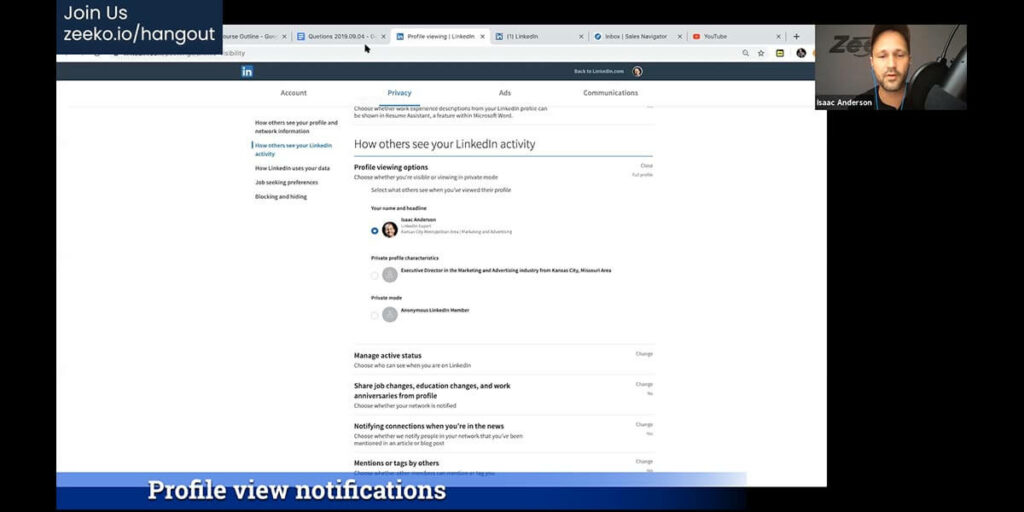
Credit: aboundsocial.com
Customizing Profile Visibility
Customizing Profile Visibility on LinkedIn is crucial for personal branding and privacy. You can control who sees your information and activities. This guide will help you navigate through privacy settings. It will show you how to manage your profile’s visibility effectively.
Controlling Who Sees Your Profile
LinkedIn allows you to manage who can view your profile. You may want to limit exposure to certain individuals or groups. To do this, go to your settings and select “Visibility” to find various options.
- Public: Visible to everyone on and off LinkedIn.
- Connections: Only your direct contacts can see your full profile.
- Network: Friends of friends have access.
- Only you: Keep your profile private to yourself.
Adjusting Activity Broadcasts
Your activity on LinkedIn can be managed to maintain discretion. When you update your profile, make a post, or engage with content, you can control who sees these actions.
| Action | Visibility Option |
|---|---|
| Profile Updates | Everyone, Network, Connections, Only You |
| Posts and Articles | Public or Connections Only |
| Engagement | Choose to show or hide likes, comments, and follows |
Access these settings from the “Privacy” tab within your account. Make sure to click “Save” after making changes.
Managing Connections And Network Security
Managing Connections and Network Security on LinkedIn is key. It helps control who sees your page. This control keeps your professional space safe.
Who Should You Connect With?
Choosing the right connections on LinkedIn is very important. It shapes your network. A good network opens doors to new opportunities. Here are some tips:
- Focus on quality, not quantity. Connect with people relevant to your industry.
- Look for mutual benefits. Can you help each other grow?
- Think about future prospects. Will this connection be valuable later?
Removing Unwanted Connections
Sometimes, you might want to remove connections. This could be for security reasons or to clean up your network. Here is how to do it:
- Go to the connection’s profile.
- Click the ‘More’ button under their profile introduction.
- Select ‘Remove connection’.
Remember, they won’t be notified. This action helps maintain a healthy and secure network.
Controlling Who Sees Your Linkedin Updates
Controlling Who Sees Your LinkedIn Updates is key to maintaining your online image. Whether you’re job searching or networking, privacy matters. LinkedIn offers tools to manage your post visibility. Let’s explore how to filter your updates effectively.
Filtering Your Posts And Shares
LinkedIn allows you to filter who sees your content. You can select audiences for each post. This includes connections, specific groups, or all LinkedIn users. Use the drop-down menu when you create a post. Choose who you want to share your updates with.
- Public: Visible to everyone on and off LinkedIn.
- Connections: Only your LinkedIn connections see the post.
- Groups: Members of specific LinkedIn groups see the post.
- Just Me: A private note to yourself.
Remember to adjust settings for each post. This ensures the right people see your updates.
The Impact Of Engagement On Visibility
Engagement affects who sees your LinkedIn updates. Likes, comments, and shares increase visibility. Posts with high engagement reach more people. This includes those outside your direct network.
| Action | Impact on Visibility |
|---|---|
| Likes | More likes can mean wider visibility. |
| Comments | Conversations can boost post reach. |
| Shares | Shares spread your post further. |
Engage with others’ content too. This can lead them back to your profile. It’s a two-way street.
Use these tips to control your LinkedIn presence. Filter your posts and understand engagement. This way, you maintain a professional image. You reach the right audience every time.
Handling Endorsements And Recommendations
LinkedIn is a powerful networking tool. Yet, you might want to control who sees what. Specifically, endorsements and recommendations can be sensitive. Here’s how to manage them.
Moderating Endorsements
Endorsements boost your credibility. They show your skills are recognized. But not all endorsements help. You might get endorsed for skills unrelated to your goals.
Here’s how to moderate:
- Go to your LinkedIn profile.
- Scroll to the ‘Skills & Endorsements’ section.
- Click on the pencil icon to edit.
- You can choose which skills to display.
- Remove endorsements that don’t fit your image.
This keeps your profile sharp and relevant. It ensures only desired endorsements show.
Recommendation Privacy
Recommendations are personal testimonials. They reflect your work ethic and achievements. But sometimes, you might want to keep them private.
Follow these steps for privacy:
- Click the ‘Me’ icon at the top of your LinkedIn homepage.
- Select ‘View Profile’.
- Scroll to the ‘Recommendations’ section.
- Click ‘Manage’ visible on the right.
- For each recommendation, you can choose who sees it.
This way, control who sees your recommendations. You can tailor your public persona. Keep your LinkedIn page polished and professional.
Dealing With Harassment And Blocking Users
Online safety is vital. LinkedIn is no different. Harassment is not okay. You can take control. Know how to manage your connections. Ensure a positive experience on LinkedIn.
When And How To Block Users
Blocking is straightforward. Use it wisely. It stops unwanted interaction. Here’s what to do:
- Visit the profile of the person you want to block.
- Click the ‘More’ button under their introduction.
- Select ‘Report/Block’ from the dropdown menu.
- Choose ‘Block’ from the options.
- Confirm your choice to block the user.
Remember, blocked users can’t see your profile. They can’t send messages either. Your safety matters. Block when necessary.
Reporting Abuse On Linkedin
See something wrong? Report it. LinkedIn takes abuse seriously. Follow these steps:
- Click the ‘More’ button on the content you want to report.
- Choose ‘Report this post’ for inappropriate content.
- Fill out the report form with details.
- Submit the report to LinkedIn.
LinkedIn reviews all reports. They act to keep the platform safe. Your action helps the community. Stay vigilant. Report abuse when you see it.
Regular Privacy Audits For Ongoing Protection
Keeping your LinkedIn page private is crucial. Regular checks ensure only desired eyes see your profile. Let’s dive into how to conduct these audits effectively.
Scheduling Privacy Check-ups
Setting up a routine for privacy reviews is vital. It helps you stay on top of who has access to your information. Use these steps:
- Navigate to your LinkedIn privacy settings.
- Review connections and followers periodically.
- Adjust settings as needed for tighter control.
- Mark your calendar for regular audits.
Staying Informed On Privacy Updates
LinkedIn updates its privacy features often. Stay informed:
- Subscribe to LinkedIn’s official blog.
- Read update emails from LinkedIn.
- Apply new privacy settings promptly.
By staying updated, you safeguard your digital presence effectively.
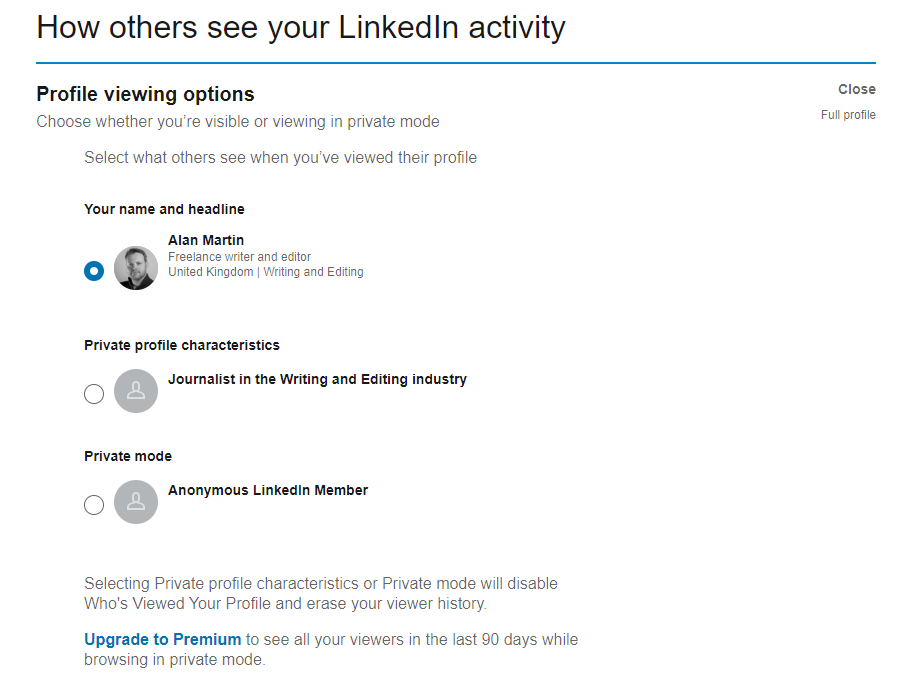
Credit: www.techfinitive.com
Final Thoughts On Linkedin Privacy
Final Thoughts on LinkedIn Privacy matter to everyone. This platform connects professionals. Yet, not everyone should see your page. Here’s how to balance your visibility and security.
Balancing Visibility And Security
LinkedIn lets you control who sees what. You must find a balance. Too open, and you risk privacy. Too closed, and you might miss opportunities. Use LinkedIn’s settings to adjust who can view your profile, posts, and connections.
- Profile viewing options – Be selective about who can see your profile.
- Connections visibility – Decide if only you or others can see your connections.
- Activity sharing – Choose if your updates are public or for connections only.
The Role Of Discretion On Professional Platforms
Professional platforms like LinkedIn need discretion. Not every detail is for everyone. Share wisely. Your career stories should be inspiring, not too personal.
Remember, your digital footprint lasts forever. Before posting, ask:
- Is this necessary?
- Does it add value to my professional image?
- Who should see this?
Use features like blocking and custom visibility to keep your page safe.
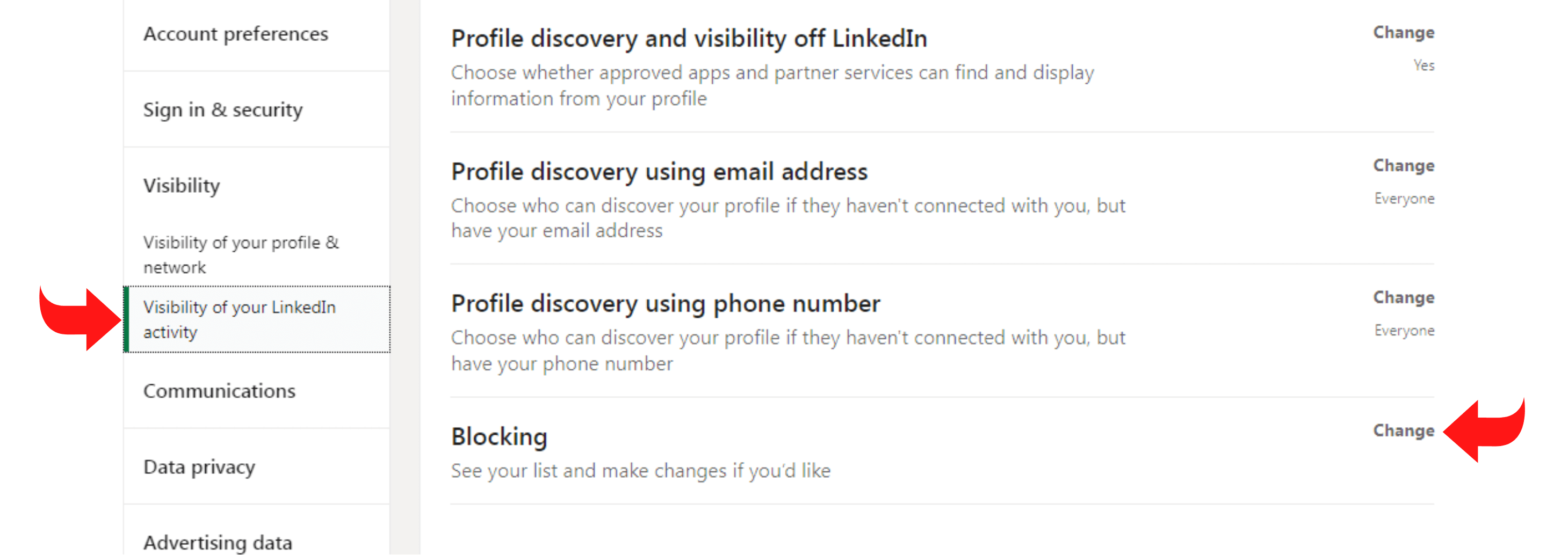
Credit: octopuscrm.io
Frequently Asked Questions
Can I Restrict Someone From Viewing My Linkedin Profile?
Yes, LinkedIn allows you to block specific users. By blocking a user, they can no longer view your profile, send you messages, or share your content. This ensures that the person won’t see any of your LinkedIn activity.
What Are Linkedin’s Privacy Settings Options?
LinkedIn offers a range of privacy settings. You can adjust who can see your connections, who can see your profile updates, and modify your public profile visibility. Explore these settings under the Privacy tab in your account to control your LinkedIn presence.
How Do I Make My Linkedin Page Private?
To make your LinkedIn page private, go to your profile settings and select ‘Edit public profile & URL. ‘ From there, you can limit the sections of your profile visible to the public and control how your profile appears in search engine results.
Is It Possible To Hide Linkedin Profile From Google?
Yes, you can hide your LinkedIn profile from appearing in Google search results. In your LinkedIn privacy settings, under ‘Edit public profile & URL,’ you can change your profile’s public visibility to ‘Off. ‘ This will prevent your profile from being indexed by search engines.
Conclusion
Navigating your LinkedIn privacy settings is key to controlling your online presence. By adjusting who can view your page, you create a professional image that aligns with your goals. Remember, maintaining your digital footprint is an ongoing process. Regularly updating your settings ensures your LinkedIn page remains a powerful tool for your career.