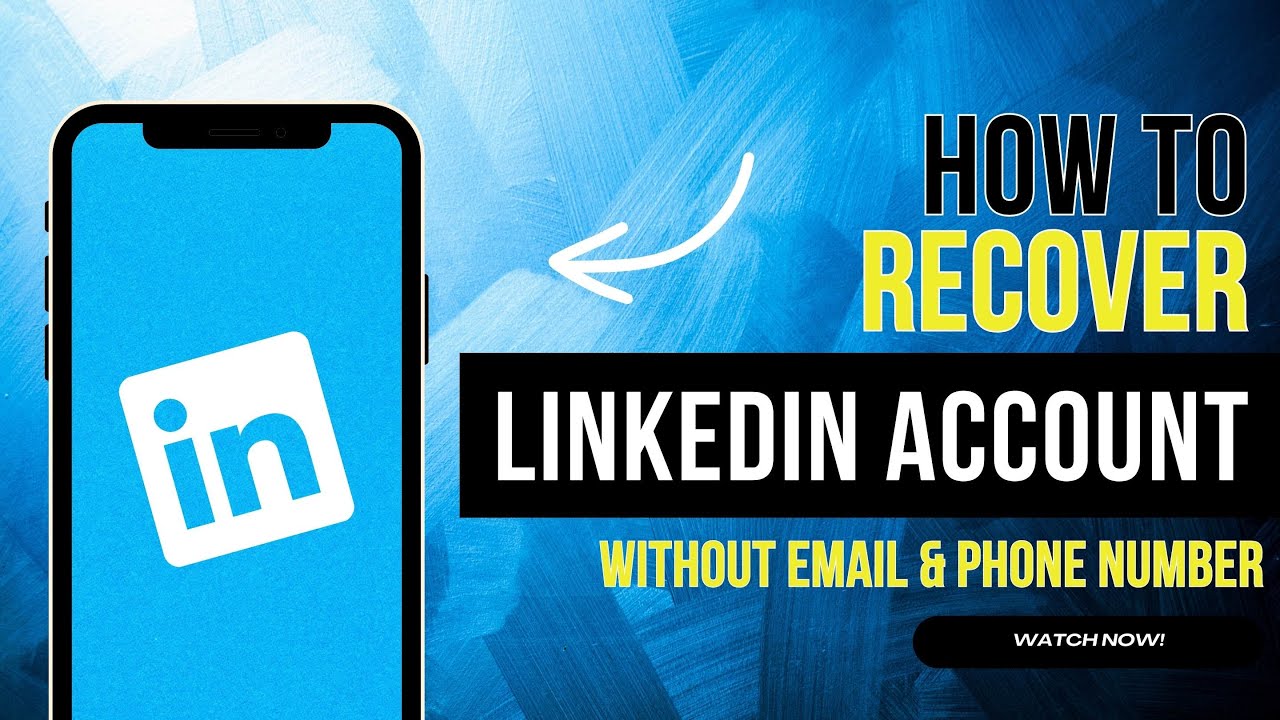To recover a LinkedIn account without email or phone number, contact LinkedIn Support for verification. Provide proof of identity to regain access to your account.
Losing access to your LinkedIn account can be a daunting experience, especially when your email and phone number are no longer available. Social media is a critical tool for professionals, and being locked out of LinkedIn could mean missing out on networking opportunities and important updates in your industry.
Recovering your account is not out of reach. With the right approach, you can re-establish control over your LinkedIn profile. This guide will walk you through the essential steps to recover your LinkedIn account without your original email or phone number, ensuring you can quickly return to your professional networking activities. Remember, maintaining access to your professional profiles is vital in today’s digital world, so let’s get your LinkedIn account back in your hands.
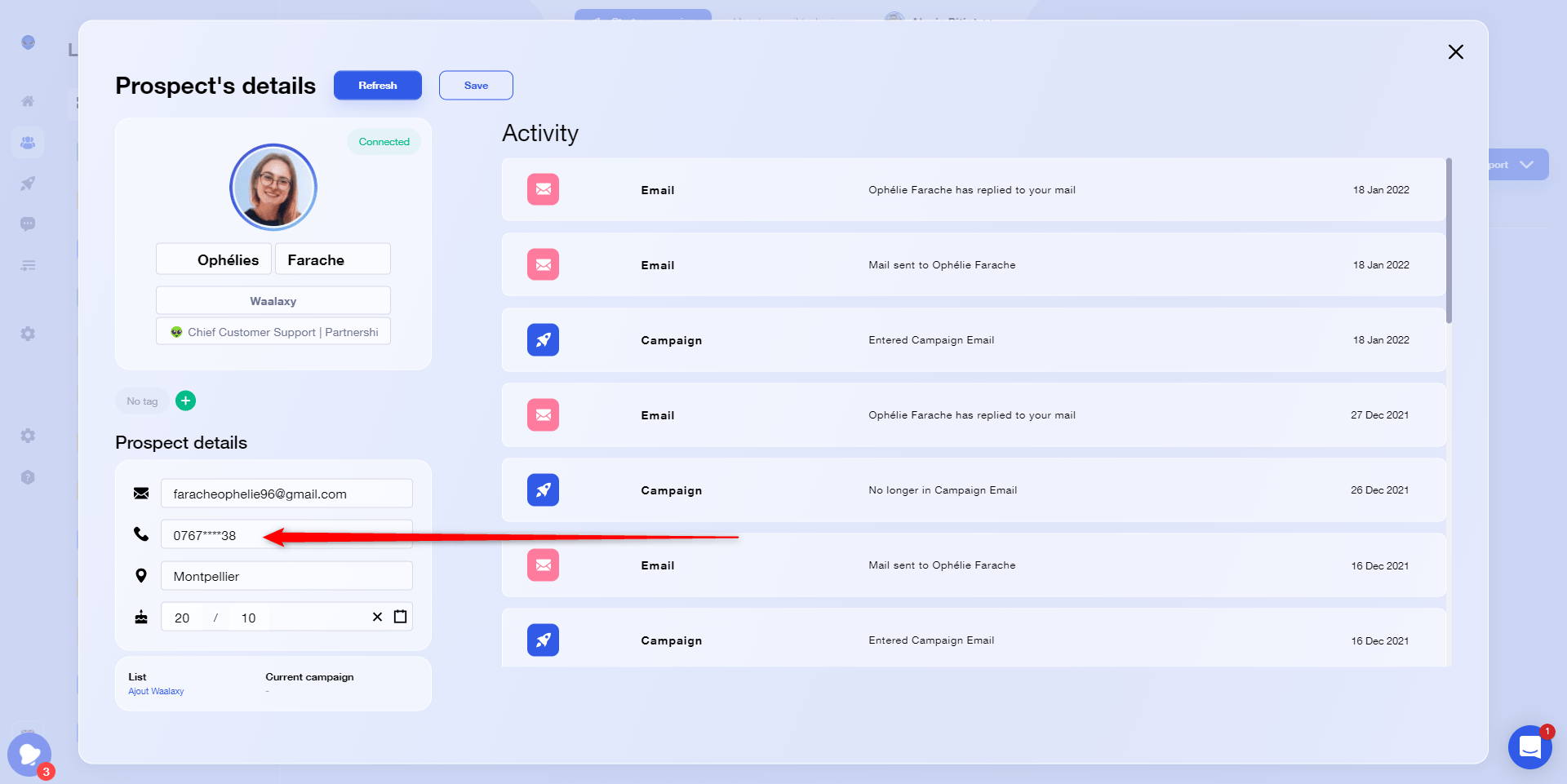
Credit: blog.waalaxy.com
Introduction To Linkedin Account Recovery
Introduction to LinkedIn Account Recovery is crucial for professionals. Sometimes access to your LinkedIn account gets lost. You might not have the email or phone number anymore. This guide helps you regain access to your LinkedIn profile.
The Importance Of Linkedin For Professionals
- LinkedIn connects job seekers with employers.
- It is a platform for professional networking.
- Users can showcase their skills and experience.
- LinkedIn offers learning and development opportunities.
Common Reasons For Account Recovery
- Forgotten passwords or hacked accounts.
- Email or phone number changes.
- Locked accounts due to suspicious activities.
- Inactive accounts needing reactivation.
Identifying Your Account Issue
Identifying Your Account Issue is the first step to regaining access to your LinkedIn profile. Knowing the exact problem helps you choose the right solution. Let’s explore common issues and how to tackle them.
Locked Out Of Your Account?
Getting locked out happens, but don’t worry. It’s fixable. First, identify why you’re locked out. Did you forget your password, or is there another issue? Knowing this helps in taking the next step.
Suspected Unauthorized Access
If you suspect someone else accessed your account, act fast. Quick action can protect your information. Recognize signs of unauthorized access like unfamiliar messages or changes to your profile.
- Step 1: Visit the LinkedIn Help page.
- Step 2: Choose “I can’t access my account.”
- Step 3: Select the issue you’re facing.
- Step 4: Follow the provided steps to recover your account.
Remember, recovering your account without email or phone number requires identifying the issue first. Use the LinkedIn Help page for guidance.
Starting The Recovery Process
Starting the Recovery Process for your LinkedIn account without email or phone number might seem daunting. Yet, it’s possible with the right steps. This guide helps you regain access to your professional network swiftly.
Using The Linkedin Sign-in Page
Go to LinkedIn’s website. Click on the ‘Sign In’ link. Below the login fields, find ‘Forgot Password?’. This is your first step to account recovery. Click the link to move forward.
Selecting The Appropriate Help Option
After clicking ‘Forgot Password?’, you’ll see several help options. Choose ‘I don’t have access to my email or phone’. LinkedIn will guide you through alternate methods to recover your account.

Credit: www.youtube.com
Verifying Your Identity
Lost access to your LinkedIn account? No email or phone number? Fear not! Verifying your identity is a crucial step to regain access. LinkedIn provides alternative methods for account recovery. Let’s explore how you can authenticate your identity and get back to networking.
Email Or Phone Verification
LinkedIn initially requests your email or phone number for verification. Without these, alternative steps are necessary.
- Visit LinkedIn’s Help page.
- Choose ‘Sign-in Issues’.
- Select ‘I can’t access my account’.
LinkedIn’s team will guide you through identity verification.
Answering Security Questions
Remember the security questions you set up? They’re key to account recovery.
- Provide answers to your security questions.
- Be precise; answers must match your initial setup.
Correct answers will lead to account access restoration.
Setting A New Password
Setting a New Password is vital after recovering your LinkedIn account. It helps keep your account safe. Let’s learn how to make a strong password and use password managers.
Creating A Strong Password
A strong password is your first defense against hackers. Here are tips to create one:
- Mix letters, numbers, and symbols.
- Use both upper and lower case characters.
- Make it long. Aim for 12 characters or more.
- Avoid personal information or common words.
Remember, a unique password keeps your account safer.
Password Managers For Better Security
Password managers remember your passwords so you don’t have to. They help by:
- Creating strong passwords for you.
- Storing passwords securely.
- Auto-filling passwords on login pages.
With a password manager, you only need to remember one master password. This makes your online life both easier and safer.
Troubleshooting Common Issues
Struggling to regain access to your LinkedIn account?
Let’s troubleshoot the common issues together.
No Access To The Registered Email
Lost access to your email account?
LinkedIn provides a solution.
Follow these steps:
- Visit the LinkedIn sign-in page.
- Click on “Forgot Password”.
- Select “I don’t have access to my email”.
- LinkedIn will guide you through alternative verification methods.
Be ready to provide identification proof.
This ensures the security of your account.
Recovering A Hacked Account
Think your account got hacked?
Act fast to secure it.
LinkedIn’s recovery process helps:
- Check for unusual activity signs.
- Change your password immediately.
- Use LinkedIn’s help center for recovery steps.
- Contact LinkedIn support if needed.
Keep your account secure with a strong, unique password.
Enable two-step verification for extra safety.
Securing Your Linkedin Account Post-recovery
Getting back into your LinkedIn account without email or phone can be a relief. Yet, securing your account is critical. Let’s ensure your LinkedIn remains safe.
Two-factor Authentication Setup
After regaining access, set up two-factor authentication (2FA). This adds an extra security layer. Here’s how:
- Go to your LinkedIn settings.
- Click on ‘Account’ then ‘Security settings’.
- Enable ‘Two-step verification’.
- Choose an authentication method.
- Follow the prompts to complete setup.
Remember: With 2FA, hackers can’t access your account easily.
Reviewing Account Activity And Permissions
Check recent activity on your LinkedIn profile. Look for unknown actions. Here’s a quick guide:
- Navigate to settings.
- Select the ‘Privacy’ tab.
- Click ‘Where you’re signed in’.
- Review devices and locations.
Next, review app permissions:
- Still in ‘Privacy’, find ‘Permitted Services’.
- See apps linked to your LinkedIn.
- Remove any you don’t recognize or need.
Tip: Regular checks keep your profile secure.
Preventing Future Account Access Problems
Lost access to LinkedIn can cause panic. Yet, simple steps can prevent this. Let’s ensure a smooth LinkedIn experience with solid security practices.
Regularly Updating Security Information
Keeping your LinkedIn security info current is crucial. It’s a safeguard for account access.
- Check your details semi-annually.
- Add a secondary email if possible.
- Use trusted devices for updates.
Best Practices For Account Management
Good habits keep your LinkedIn safe. Follow these tips for best results.
- Use strong passwords. Mix letters, numbers, and symbols.
- Change passwords often.
- Enable two-step verification.
- Log out from public computers.
- Keep your recovery codes in a safe place.
When To Contact Linkedin Support
Struggling to regain access to LinkedIn can be daunting. At times, the usual recovery steps fail. This is when LinkedIn Support becomes a lifesaver.
Issues Not Resolved Through Self-service
Self-help options may not always work. Certain problems require a direct touch.
- Account suspension
- Two-factor authentication troubles
- Hacked account suspicion
These issues demand immediate attention from LinkedIn’s team.
How To Reach Out For Personalized Assistance
Personalized help is essential for complex issues.
- Visit LinkedIn’s Help Center.
- Click on ‘Contact Us’ at the page bottom.
- Fill in the form with your issue details.
LinkedIn’s team will review and assist promptly.
Conclusion: Safeguarding Your Professional Identity
Conclusion: Safeguarding Your Professional Identity is crucial. In today’s fast-paced world, keeping your LinkedIn account safe is a must. This account is your professional face. It helps you connect with others and grow your career. Let’s see how you can keep it safe.
The Value Of Staying Vigilant
Being alert is key. Always check your account’s security settings. Make sure you use a strong password. Change it often. Watch out for suspicious emails or messages. They could be trying to steal your information.
- Check settings regularly
- Use a strong password
- Change password often
- Watch for suspicious activities
Leveraging Linkedin For Career Growth
LinkedIn is a powerful tool for your career. It connects you with industry leaders. It helps you find job opportunities. Make sure your profile stands out. Keep your skills and achievements updated. Engage with your network by sharing and commenting on relevant content.
- Connect with leaders
- Find job opportunities
- Update your profile
- Engage with your network
To keep your LinkedIn account safe, stay vigilant and use the platform wisely. Protect your professional identity. Grow your career with confidence.

Credit: www.linkedin.com
Frequently Asked Questions
Can You Regain Access To Linkedin Without Email Or Phone?
Yes, you can regain access to your LinkedIn account without your email or phone by verifying your identity through LinkedIn’s support team. You may need to provide identification documents.
What Steps Are Involved In Linkedin Account Recovery?
To recover your LinkedIn account, start by visiting the LinkedIn sign-in page, click on “Forgot Password,” and follow the prompts. If you lack access to your email or phone, contact LinkedIn support for further assistance.
Is It Possible To Contact Linkedin Support Directly?
LinkedIn support can be reached directly through their official help center. You may need to fill out a form and wait for their response to your account recovery request.
How Long Does Linkedin Account Recovery Take?
The LinkedIn account recovery process can vary in time. Typically, after submitting a recovery request, you can expect a response within a few business days.
Conclusion
Recovering your LinkedIn account without access to your email or phone number can seem daunting. Yet, our guide simplifies this process. By leveraging LinkedIn’s support and following our tips, regaining control of your account is achievable. Remember, maintaining updated recovery information is crucial for hassle-free account management.
Start your recovery journey now and stay connected.