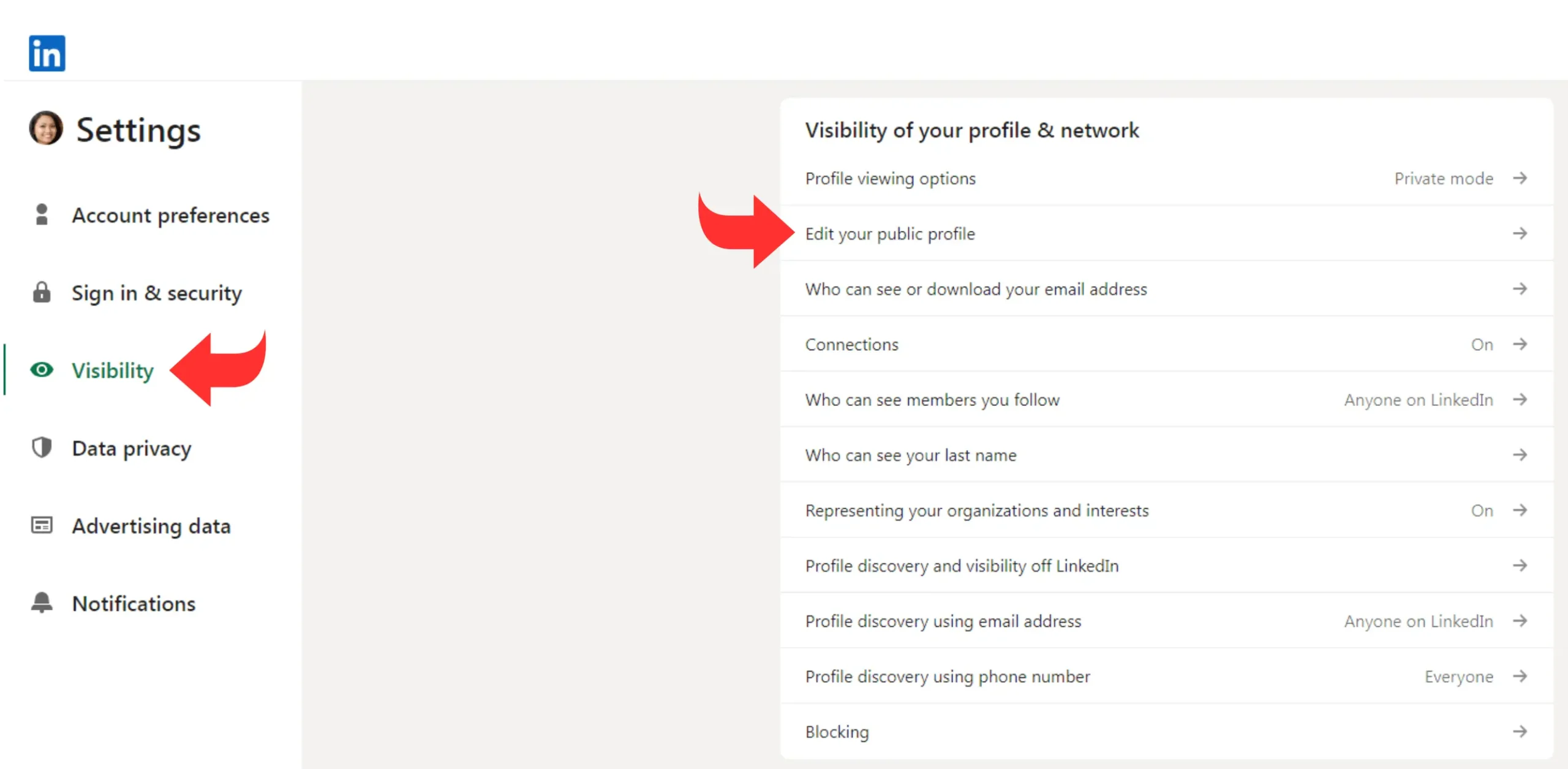To see your LinkedIn profile as others see it, go to your profile and click “More” then “View as.” This feature shows how your profile appears to the public and your connections.
LinkedIn offers a unique feature that allows users to view their profiles from the perspective of others. This is particularly useful for ensuring that your profile presents the best possible image to potential employers, clients, and connections. By seeing your profile through the eyes of others, you can make necessary adjustments to enhance your professional image.
This feature helps you identify any gaps or areas that need improvement, ensuring you put your best foot forward. Regularly reviewing your profile in this way can help maintain a polished, professional online presence.
Profile Viewing Options
Understanding the Profile Viewing Options on LinkedIn is essential. These settings let you control who can see your profile and what they can see. Adjust these options to enhance your privacy or increase your visibility, depending on your goals.
Public Profile
Your public profile is what people see when they are not connected to you. This includes anyone who finds you through search engines or LinkedIn searches.
- Go to your LinkedIn profile page.
- Click on the “Me” icon at the top.
- Select “View profile.”
- Click “Edit public profile & URL” on the right.
Here, you can customize what appears on your public profile. Choose to show or hide specific sections like your photo, headline, and summary. This is ideal for personal branding or job hunting.
Private Mode
Switch to Private Mode if you want to browse LinkedIn anonymously. No one will know you viewed their profile.
- Click the “Me” icon at the top of your LinkedIn homepage.
- Select “Settings & Privacy.”
- Go to the “Visibility” tab on the left.
- Click on “Profile viewing options.”
- Select “Private Mode.”
In Private Mode, you can explore profiles without leaving a trace. This is great for discreet research or competitive analysis.
Remember, you will also lose visibility into who viewed your profile. Use this mode wisely based on your needs.
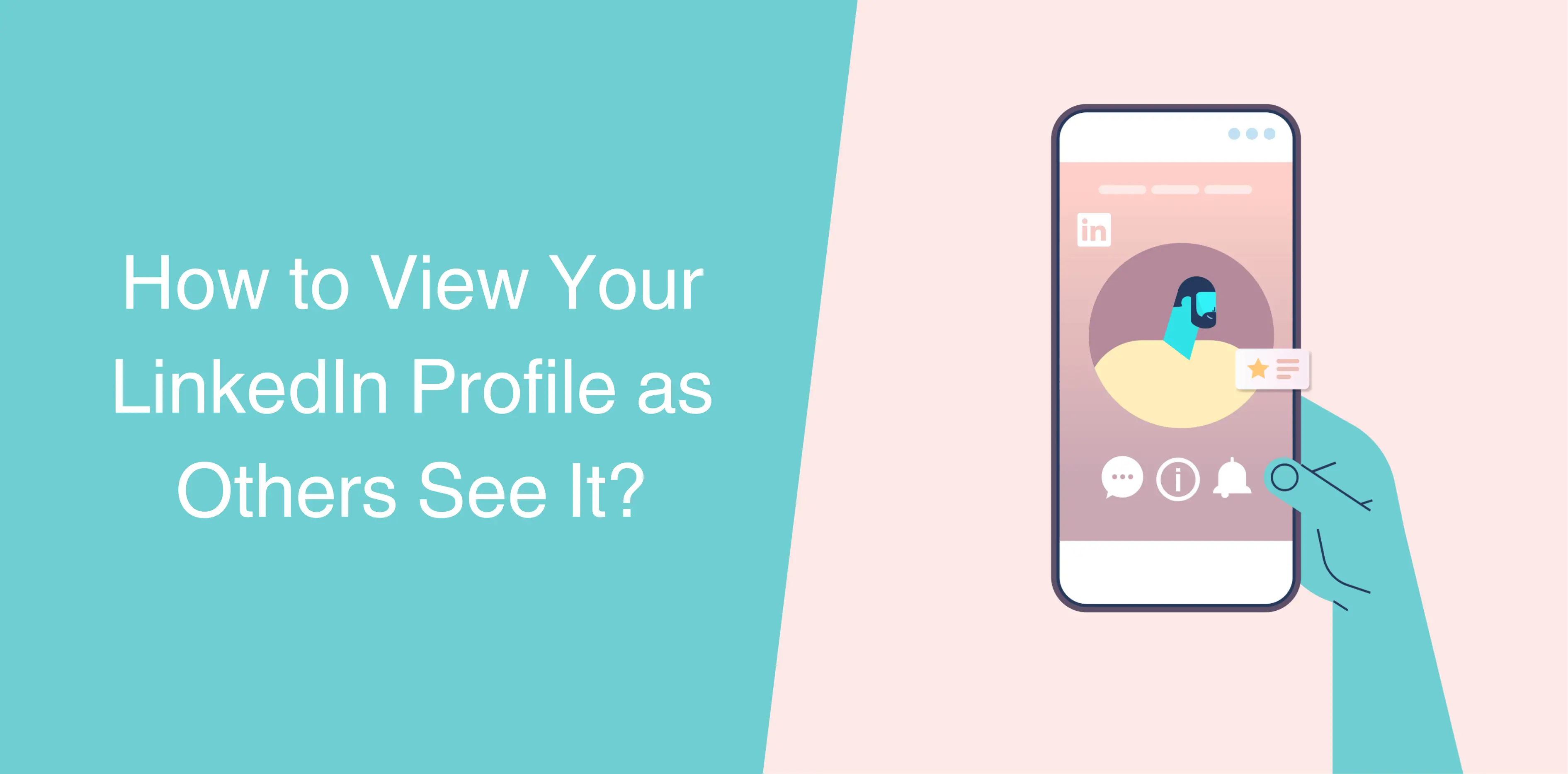
Credit: octopuscrm.io
Accessing Profile Settings
Viewing your LinkedIn profile as others see it can be crucial. It ensures your profile is professional and appealing. This guide will help you access the necessary settings to view your profile as others do.
Navigating To Settings
First, you need to navigate to the settings section. Follow these steps:
- Login to your LinkedIn account.
- Click on your profile picture at the top right corner.
- Select the “Settings & Privacy” option from the dropdown menu.
These steps will take you to the settings page where you can adjust your profile visibility.
Privacy Tab
Once in the settings, locate the “Privacy” tab. This tab holds the key to viewing your profile as others see it.
- Click on the “Privacy” tab.
- Scroll down to the “How others see your LinkedIn activity” section.
- Select “View Profile As”.
A new window will open, showing how your profile appears to others. This is the same view that your connections and visitors see.
By following these simple steps, you can ensure your profile is both professional and attractive to potential connections.
Viewing As A Connection
Understanding how others see your LinkedIn profile is crucial. It helps you enhance your professional image. LinkedIn offers options to view your profile as different types of connections. This feature can be very useful. It allows you to see what your contacts see.
First-degree Connections
First-degree connections are people directly connected to you. They see your complete profile. This includes your posts, articles, and endorsements. They can also view your contact information. Ensure your profile is polished and professional. This will leave a good impression on them.
Here is what first-degree connections can see:
- Your profile photo
- Your current job and experience
- Your education history
- Skills and endorsements
- Recommendations received
Second-degree Connections
Second-degree connections are friends of your friends. They see a limited version of your profile. They can view your name, headline, and profile photo. They also see mutual connections and shared groups. This is important for networking. Make sure your headline and photo are professional.
Here is what second-degree connections can see:
- Your name and headline
- Your profile photo
- Mutual connections
- Shared groups
Regularly updating your profile ensures it looks great to all connections. This can enhance your professional network.
Public Profile Visibility
Your LinkedIn profile is your professional face to the world. Ensuring its visibility can significantly impact your career opportunities. Adjusting the public profile settings lets you control what others see. This can enhance your professional image and increase your chances of being noticed by potential employers and connections.
Customizing Public View
To customize your public profile view, start by visiting your LinkedIn profile. Click on “Edit public profile & URL” on the right sidebar. This will take you to a page where you can adjust your visibility settings.
- Toggle the “Your profile’s public visibility” switch to On or Off.
- Choose what sections are visible to the public.
- Options include your profile photo, headline, summary, and more.
Ensure that the most important sections are public. This can include your headline, summary, and current position.
Search Engine Visibility
Optimizing your profile for search engines can increase your visibility. This means potential employers can find you more easily. Here are some steps to enhance search engine visibility:
- Use relevant keywords in your headline and summary.
- Fill out all sections of your profile comprehensively.
- Ensure your profile is set to public.
Remember to regularly update your profile. Keeping it current ensures that it remains relevant and visible in search results.
Using Linkedin Mobile App
Do you want to see your LinkedIn profile as others see it? The LinkedIn mobile app makes this easy. Follow these steps and get a clear view of your profile from someone else’s perspective.
Mobile Settings
First, open the LinkedIn mobile app. Tap your profile picture at the top left. This will open the main menu.
Next, scroll down and find the Settings & Privacy option. Tap it to enter the settings menu. Here, you can control your account’s visibility and privacy.
In the settings menu, look for the Visibility section. Tap on it and then select Edit your public profile. This option allows you to control what others see.
You can also adjust who can see your email address and phone number. This ensures your information stays private while displaying your professional accomplishments.
Viewing On Mobile
Now, go back to your profile page. Tap the three dots icon at the top right corner.
Select View as from the menu. This lets you see your profile as a connection or public user.
This feature helps you understand how your profile appears to others. Make adjustments to improve your professional image.
Repeat these steps periodically. Ensure your profile always looks its best to potential employers and connections.
| Step | Action |
|---|---|
| 1 | Open LinkedIn mobile app |
| 2 | Tap profile picture |
| 3 | Go to Settings & Privacy |
| 4 | Tap Visibility |
| 5 | Tap Edit your public profile |
| 6 | Return to profile page |
| 7 | Tap three dots icon |
| 8 | Select View as |

Credit: howardyermish.com
Profile Customization Tips
Creating an engaging LinkedIn profile requires attention to detail. Your profile should reflect your professional identity. Customizing your profile can help you stand out. Use these tips to make a strong impression.
Profile Summary
Your Profile Summary is crucial. It introduces you to potential connections. Make sure it is concise and impactful. Use strong action words and highlight your achievements.
Here is a simple example:
I am a dedicated software engineer with 5 years of experience. I specialize in developing efficient and scalable software solutions. Passionate about learning new technologies and improving my skills.
Focus on what sets you apart. Mention your unique skills and experiences.
Skills And Endorsements
Highlighting your Skills and Endorsements can increase your profile visibility. Ensure your top skills are relevant to your industry.
| Skill | Endorsements |
|---|---|
| Java Programming | 50 |
| Project Management | 30 |
| Data Analysis | 25 |
Ask colleagues to endorse your skills. This boosts credibility. Regularly update your skills to reflect your current expertise.
Use these customization tips to enhance your LinkedIn profile. A well-crafted profile can open new professional opportunities.
Analyzing Profile Analytics
Understanding how others see your LinkedIn profile is crucial. It helps you improve your online presence. Analyzing profile analytics is key.
Profile Views
Profile views show how many people visit your profile. This metric provides insight into your visibility. Check the “Who’s viewed your profile” section.
- See who viewed your profile in the last 90 days.
- Understand the type of people interested in your profile.
- Identify opportunities for networking and engagement.
Regularly monitoring profile views helps you gauge the effectiveness of your profile updates.
Search Appearances
Search appearances show how often you appear in search results. This metric is found in the dashboard.
| Data Point | Importance |
|---|---|
| Number of appearances | Shows your profile visibility in searches |
| Keywords used | Helps optimize your profile for relevant searches |
| Industries of searchers | Indicates industry interest in your profile |
Improving keywords in your profile boosts your search appearances. Ensure your skills and experiences match industry trends.
Using Third-party Tools
Third-party tools can help you see your LinkedIn profile as others see it. These tools provide insights and different perspectives. They can ensure your profile looks professional and appealing.
Browser Extensions
Browser extensions are a quick way to view your LinkedIn profile. They offer various features to enhance your experience. Here are some popular ones:
- LinkedIn Profile Views: Shows how your profile looks to others.
- Profile Optimizer: Suggests improvements for your profile.
- Visibility Check: Ensures your profile settings are correct.
Install these extensions from your browser’s store. They integrate directly with your LinkedIn account. You can then see your profile exactly as others do.
Profile Review Services
Profile review services offer professional advice. They provide a detailed analysis of your LinkedIn profile. These services highlight strengths and suggest areas for improvement.
| Service | Features |
|---|---|
| LinkedIn Review Pro | Detailed feedback, profile score, personalized tips. |
| Profile Perfect | Professional critique, resume alignment, keyword optimization. |
| LinkedIn Audit | Full profile analysis, visibility check, engagement tips. |
These services usually require a fee. They are worth it for professional results.

Credit: designsvalley.com
Frequently Asked Questions
How Can I View My Linkedin Profile As Others?
To view your LinkedIn profile as others, go to your profile page. Click on “Me” at the top, then “Settings & Privacy,” and select “How others see your profile and network information. “
Can I See My Linkedin Profile In Public View?
Yes, you can see your LinkedIn profile in public view. Go to your profile, click “Edit public profile & URL,” and view how your profile appears to non-connections.
Why Is It Important To See My Linkedin Profile As Others?
Viewing your LinkedIn profile as others helps you understand how potential employers and connections see you. This can help you optimize your profile to make a better impression.
How Do I Know What Others See On My Linkedin?
To know what others see on your LinkedIn, use the “View as” feature. It lets you preview your profile from the perspective of your connections and the public.
Conclusion
Seeing your LinkedIn profile as others see it is crucial. Regularly review and update your profile to ensure it stands out. Leverage LinkedIn’s “View as” feature for accurate insights. This approach helps you maintain a professional and appealing online presence.
Stay proactive and make necessary adjustments to attract the right opportunities.