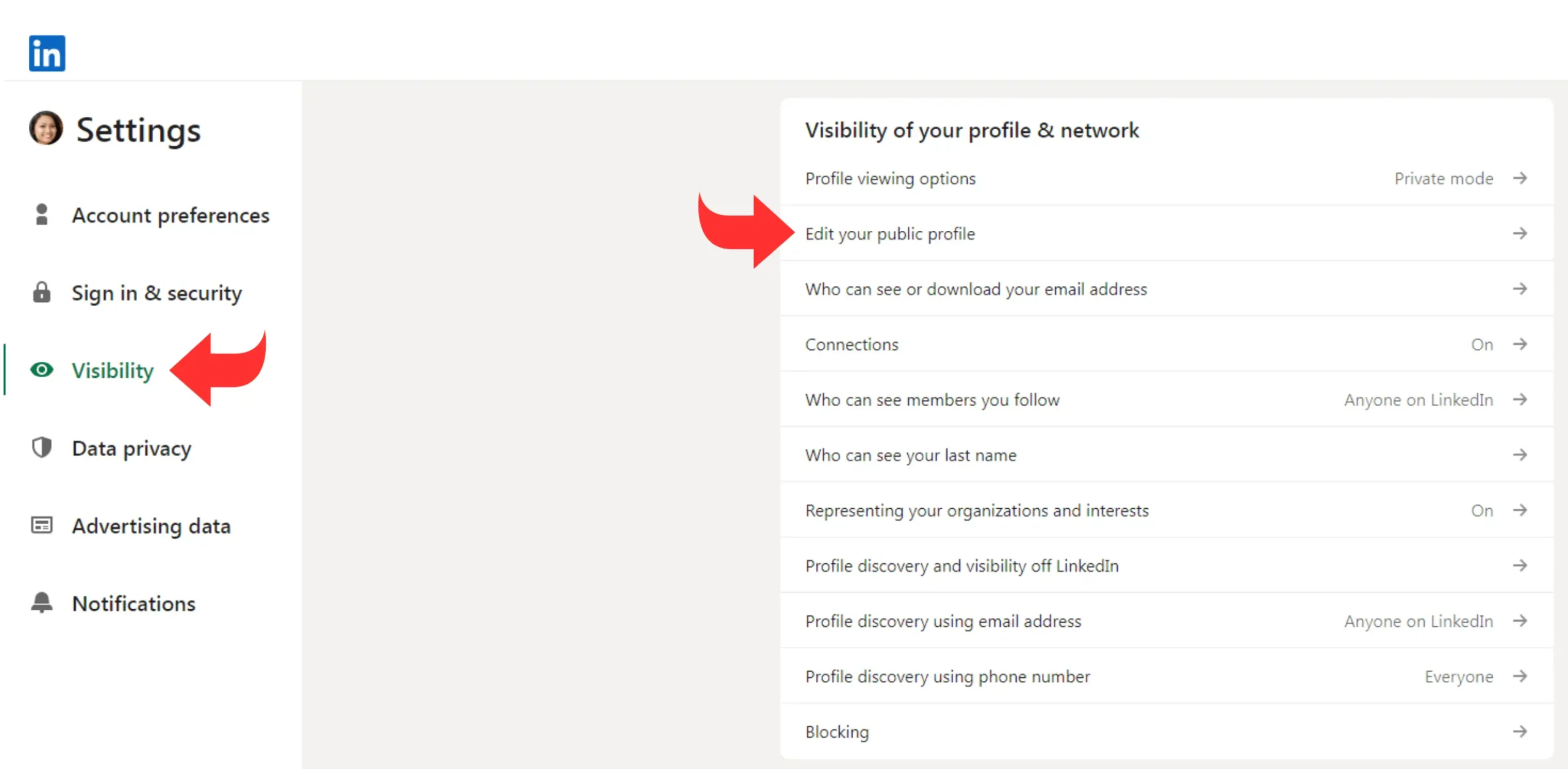To see what your LinkedIn profile looks like to others, go to your profile and click “View as.” This shows how your profile appears to connections and public viewers.
LinkedIn provides a feature for users to view their profiles as others see them. This is crucial for ensuring that your profile is polished and professional. Your LinkedIn profile serves as your digital resume and networking tool. A well-maintained profile can significantly boost your career opportunities.
It allows you to showcase your skills, experience, and professional achievements. Regularly updating and reviewing your profile helps in making a great impression on potential employers and connections. Utilize the “View as” feature to ensure your profile is always in top shape. This proactive approach can enhance your professional online presence.
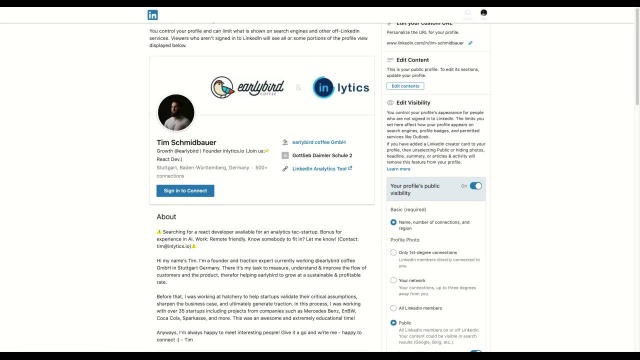
Credit: www.inlytics.io
Accessing Your Linkedin Profile
Knowing how your LinkedIn profile looks to others is essential. It helps you optimize your profile for networking. This guide will help you access your profile with ease.
Logging Into Linkedin
First, open your web browser. Go to the LinkedIn website. Enter your email and password. Click the Sign In button. You will be directed to your LinkedIn homepage.
Navigating To Your Profile
On your LinkedIn homepage, look at the top bar. You will see your profile picture. Click on it to open a dropdown menu. Select View Profile from the options. This will take you to your profile page.
| Step | Action |
|---|---|
| 1 | Open LinkedIn website |
| 2 | Enter email and password |
| 3 | Click Sign In |
| 4 | Click profile picture |
| 5 | Select View Profile |
Now you can see what your LinkedIn profile looks like to others. Make sure all information is accurate and up-to-date. Edit your profile if needed for better visibility.
Profile Viewing Options
LinkedIn offers profile viewing options. These options help you see your profile as others do. This feature is useful for improving your profile’s appearance. You can view your profile as public or as your connections.
View As Public
To view your profile as the public does, follow these steps:
- Go to your LinkedIn profile.
- Click on the “Me” icon at the top.
- Select “View Profile”.
- Click on “More” and then “View as public”.
This option shows your profile as anyone on the internet sees it. You can check your public visibility settings here. Make sure your profile is professional and appealing.
View As Connections
Viewing your profile as your connections do is easy:
- Go to your LinkedIn profile.
- Click on the “Me” icon at the top.
- Select “View Profile”.
- Click on “More” and then “View as connections”.
This option shows your profile as your LinkedIn connections see it. Ensure that your connections see the best version of your profile. Update your achievements and skills regularly.
Adjusting Privacy Settings
Adjusting privacy settings on LinkedIn is crucial for controlling what others see. Whether you want to protect your personal information or highlight your professional achievements, tweaking privacy settings allows you to manage your online presence effectively.
Privacy And Visibility
Your LinkedIn profile has various privacy and visibility options. These settings help you decide who can see your profile, your posts, and your activity.
- Go to Settings & Privacy under your profile.
- Click on the Visibility section.
- Select who can see your profile photo, connections, and more.
Make sure to adjust these settings according to your needs. This ensures your profile is both secure and professional.
Customizing Profile Sections
Customizing your profile sections helps you showcase your strengths. You can choose which sections to display and which ones to hide.
- Navigate to your profile page.
- Click on the Edit button in each section.
- Enable or disable sections like Experience, Education, and Skills.
Highlight your most relevant experiences and achievements. This makes your profile more appealing to potential employers or connections.
Adjusting privacy settings and customizing profile sections are essential. They ensure your LinkedIn profile is both secure and professional. By following these steps, you can control what others see and make your profile work for you.
Optimizing Profile Appearance
Optimizing your LinkedIn profile appearance is crucial for creating a strong impression. A polished profile attracts potential employers and connections. Let’s explore how to enhance your profile’s visual appeal.
Updating Profile Picture
Your profile picture is the first thing people notice. Ensure it is professional and friendly. A clear headshot with a plain background works best.
- Use a high-resolution image.
- Wear professional attire.
- Smile to appear approachable.
A good profile picture builds trust and credibility. It makes your profile stand out.
Enhancing The Headline
Your headline is a key component of your profile. It should be concise and informative. It tells others what you do and your expertise.
- Include your job title.
- Mention your industry or field.
- Add key skills or achievements.
Example: “Experienced Marketing Manager | SEO Specialist | Content Creator”
A strong headline draws attention and summarizes your professional identity. Keep it clear and impactful.
Showcasing Your Experience
LinkedIn is a powerful tool to present your professional story. The way you showcase your experience can make a big difference. Make sure your profile accurately represents your career journey. Below, we discuss how to list work experiences and highlight achievements.
Listing Work Experiences
Begin with your current role and work backward. This method helps viewers see your most recent experiences first. Use clear job titles that reflect your responsibilities.
- Job Title: Be specific and accurate.
- Company: Include the full name of the company.
- Dates of Employment: Mention the start and end dates.
- Location: Add the city and country.
| Job Title | Company | Dates | Location |
|---|---|---|---|
| Marketing Manager | XYZ Corp | Jan 2020 – Present | New York, USA |
| Sales Executive | ABC Ltd | Mar 2015 – Dec 2019 | London, UK |
Highlighting Achievements
Achievements make your profile stand out. They show your contributions and successes. Use bullet points for easy reading.
- Increased sales by 30% in the first year.
- Led a team of 10 to complete a major project.
- Received the Employee of the Year award in 2018.
Quantify your achievements whenever possible. Numbers give a clear picture of your impact. For example, “Managed a budget of $1 million” is better than “Managed a large budget.”
Remember to update your achievements regularly. This keeps your profile fresh and relevant.

Credit: howardyermish.com
Engaging With Media
Engaging with media on LinkedIn is a powerful way to enhance your profile. It allows you to share your work, highlight achievements, and attract attention. By effectively using media, you can make your profile more dynamic and appealing to others.
Adding Photos And Videos
Adding photos and videos makes your LinkedIn profile stand out. Visual content can capture attention quickly. Follow these steps to add photos and videos:
- Go to your LinkedIn profile page.
- Click on the “Add profile section” button.
- Select “Featured” and then “Media”.
- Upload your photo or video files.
Ensure your media is professional and relevant to your industry. High-quality images and videos can showcase your expertise and personality.
Sharing Articles And Links
Sharing articles and links on LinkedIn can demonstrate your knowledge. It shows that you stay updated with industry trends. To share an article or link:
- Click on the “Start a post” button on your homepage.
- Paste the URL of the article or link.
- Add a brief description or comment.
- Click “Post” to share it with your network.
Choose articles and links that are insightful and relevant. This helps you build your reputation as a thought leader in your field.
Final Review
Completing a final review of your LinkedIn profile is essential. It helps ensure your profile looks perfect to others. This step involves checking for errors and receiving feedback from peers.
Checking For Errors
First, go through each section of your LinkedIn profile. Look for spelling and grammar mistakes. Ensure all information is accurate. Check your job titles, dates, and descriptions.
- Review your headline and summary.
- Ensure your work experience is up-to-date.
- Verify your education and certifications.
Read your profile aloud to catch any mistakes. Use tools like Grammarly to help identify errors. A polished profile makes a great first impression.
Receiving Feedback From Peers
Ask trusted friends or colleagues to review your profile. They can provide valuable insights. Sometimes, others see mistakes you missed.
- Share your LinkedIn profile link with them.
- Ask for honest feedback.
- Make necessary changes based on their suggestions.
Feedback helps you improve your profile. It ensures your profile is clear and professional. A well-reviewed profile attracts more connections and opportunities.
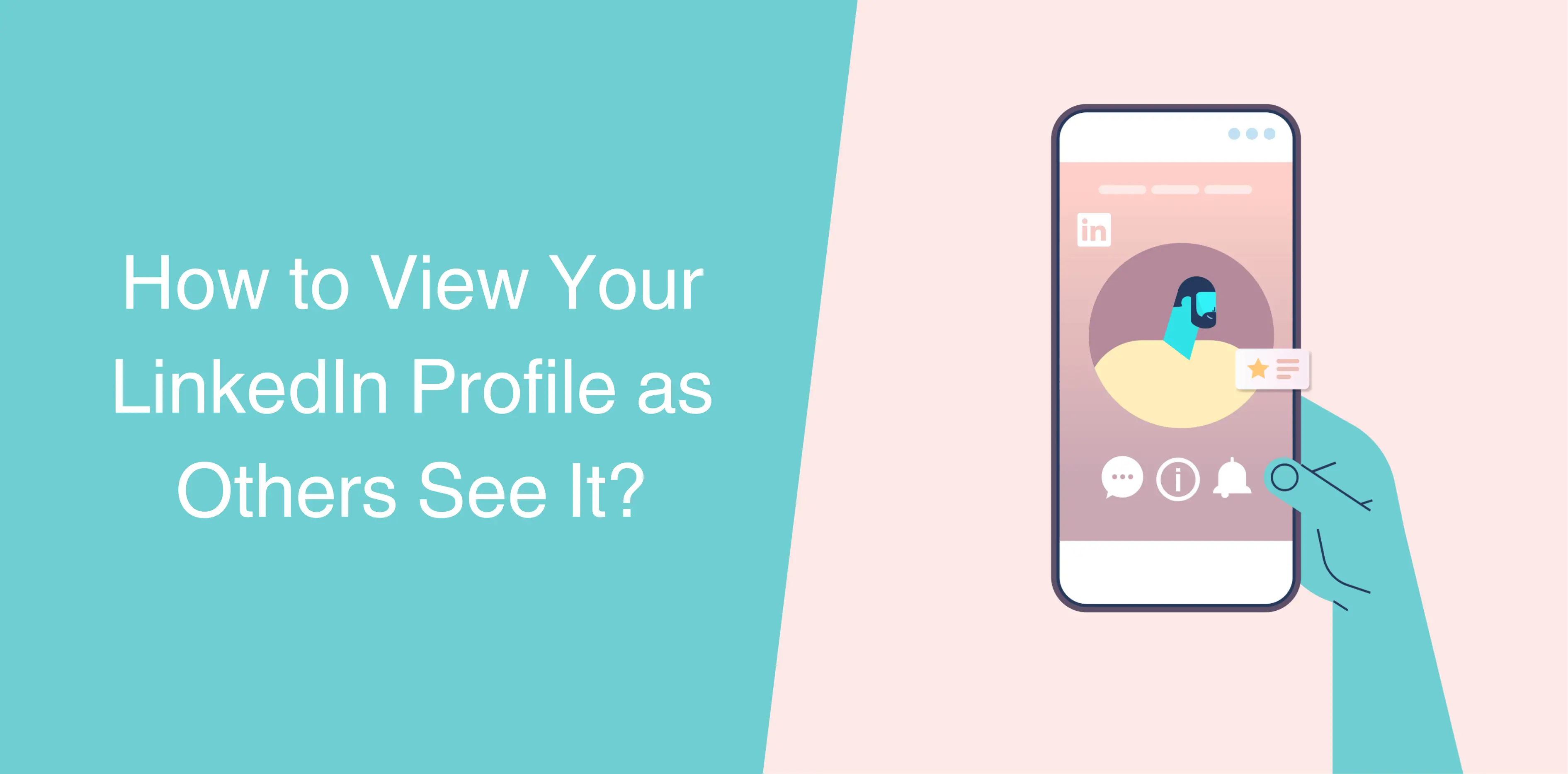
Credit: octopuscrm.io
Frequently Asked Questions
How Can I View My Linkedin Profile As Others See It?
You can view your LinkedIn profile as others see it by using the “View as” feature. Go to your profile, click on “More” and then select “View as”. This will show how your profile appears to the public.
Can I See My Linkedin Profile From A Public View?
Yes, you can see your LinkedIn profile from a public view. Use the “View as” option on your profile to see how it appears to non-connections and the general public.
How Do I Know What Others See On Linkedin?
To know what others see on LinkedIn, use the “View as” feature on your profile. This will give you a public view and help you understand how your profile looks to others.
Why Is It Important To View Linkedin As Others See It?
It is important to view LinkedIn as others see it to ensure your profile is professional and attractive. This helps you make necessary adjustments and ensures your profile represents you well.
Conclusion
Optimizing your LinkedIn profile is crucial for a professional online presence. Regularly review and update your profile for accuracy. Utilize the “View as” feature to see what others see. This helps you make necessary adjustments. A polished profile can enhance your networking opportunities and career growth.