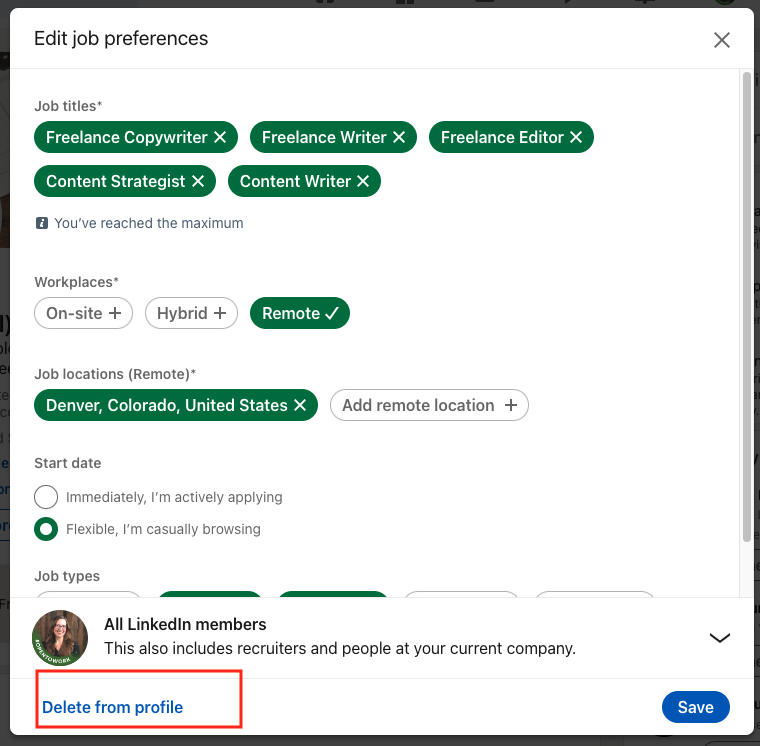To turn off Open to Work on LinkedIn, navigate to your profile and remove the feature from the Intro section. This action hides the Open to Work badge from your LinkedIn profile.
Crafting a standout LinkedIn profile involves more than just listing your skills and experiences. It’s a dynamic tool for professionals to network, seek opportunities, and assert their personal brand. Yet there comes a time when you may need to signal a shift in your career search status.
Whether you’ve landed a new role or simply wish to discontinue your job search, knowing how to deactivate the Open to Work feature is crucial. LinkedIn, the world’s largest professional network, understands the fluid nature of job seeking and has integrated this flexibility into its platform. Turning off this feature is a straightforward process, ensuring your profile accurately reflects your current professional status.
Introduction To Linkedin’s ‘open To Work’ Feature
Are you familiar with LinkedIn’s ‘Open to Work’ feature? This powerful tool lets the world know you’re seeking new job opportunities. By displaying a frame around your profile picture, you can broadcast your job search status to recruiters and your LinkedIn network.
The Purpose Of ‘open To Work’
The ‘Open to Work’ feature serves a clear goal. It helps job seekers:
- Broadcast their availability
- Connect with recruiters
- Find job opportunities faster
Reasons To Turn Off The ‘open To Work’ Badge
You might choose to disable this badge for several reasons:
- Privacy: You may prefer a discreet job search.
- New Job: You’ve secured a position.
- Networking: You aim to network differently.
Accessing Your Linkedin Profile
Want to hide “Open to Work” on LinkedIn in 2023? Start by accessing your LinkedIn profile. This guide makes it easy.
Navigating To Your Profile
To begin, sign in to LinkedIn. Look at the top of your home page. Click on your profile picture or name. This takes you to your profile. It’s simple!
Prerequisites For Profile Adjustments
Before changing your profile, know these:
- Internet connection – Ensure it’s stable.
- LinkedIn account – You must be logged in.
- Profile completeness – Have your profile filled out.
These steps prepare you for profile updates, including turning off “Open to Work”.
Locating The ‘open To Work’ Settings
Welcome to the guide on changing your LinkedIn status from ‘Open to Work’. This feature helps recruiters know you’re seeking opportunities. Maybe you’ve landed a job or prefer a different job-seeking strategy. Either way, you need to know how to adjust this setting. Let’s dive into locating the ‘Open to Work’ settings on LinkedIn.
Finding The Feature In Profile Settings
Accessing ‘Open to Work’ is straightforward.
- First, sign in to LinkedIn.
- Click your profile picture to go to your profile.
- Look for the ‘Open to Work’ box.
- Click the pencil icon to edit.
Understanding Linkedin’s Interface Changes
LinkedIn updates its interface often. Finding settings might feel tricky. Remember these tips:
- Check LinkedIn’s help center for updates.
- Explore the site to find new feature locations.
- Adjust to interface changes quickly.
Stay adaptable and update your LinkedIn experience with ease.
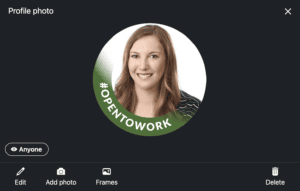
Credit: simplygreatresumes.com
Steps To Disable ‘open To Work’
Navigating LinkedIn’s features can enhance your professional presence. If your job search status has changed, you might want to update your profile. Here’s how to turn off ‘Open to Work’ on LinkedIn.
Editing The ‘open To Work’ Preferences
Begin by signing into LinkedIn. Click your profile picture to view your profile. Locate the ‘Open to Work’ box. Click the pencil icon to edit.
A new window will appear. Here, you can adjust your job-seeking preferences. Uncheck the box that reads ‘Show recruiters I am open to work’. You can also remove job titles and locations.
Saving Changes To Your Profile
After editing, scroll down to find the ‘Save’ button. Click it to update your profile. Your changes are now live. Recruiters will no longer see you as job-seeking.
Remember to keep your LinkedIn profile updated. It reflects your professional journey. Regular updates ensure your connections stay informed about your career progress.
Alternative Options To Full Disabling
Want to change how others see your job search on LinkedIn in 2023? You don’t have to turn off ‘Open to Work’ entirely. Try these tweaks instead.
Limiting The Visibility Of Your ‘open To Work’ Status
Keep your job search low-key by changing who sees your ‘Open to Work’ badge. LinkedIn lets you pick who knows. Here’s how:
- Go to your LinkedIn profile.
- Click the ‘Open to Work’ box.
- Select ‘Settings’.
- Choose who sees you’re open: All LinkedIn or just recruiters.
- Save your choice.
Now, your network or just recruiters know you’re looking. It’s your call.
Updating Your Career Interests Silently
Tell recruiters quietly about your job preferences. Update your career interests without a public ‘Open to Work’ badge. Here’s the step-by-step:
- Head to the ‘Jobs’ tab.
- Click ‘Career Interests’.
- Fill in your job preferences like job title, location, and type.
- Hit ‘Save’.
This way, recruiters find you based on your interests. Your network stays in the dark.
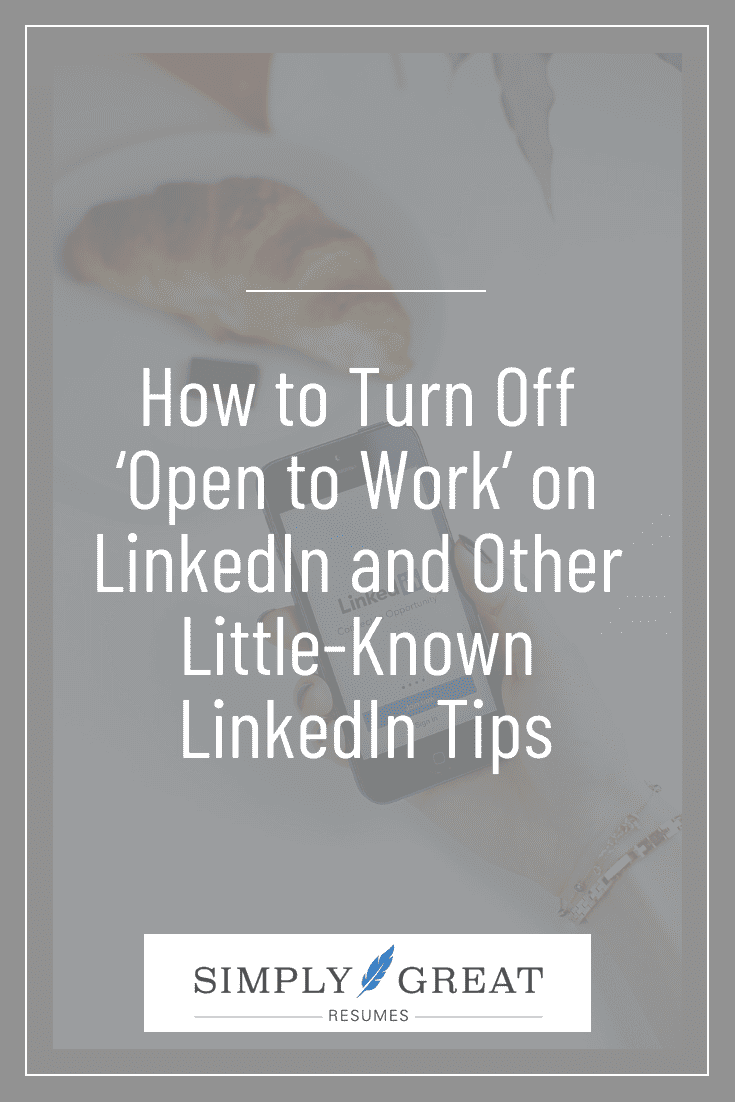
Credit: simplygreatresumes.com
Implications Of Turning Off ‘open To Work’
The ‘Open to Work’ feature on LinkedIn signals an active job search. Turning it off can alter your profile’s interaction with recruiters and job opportunities. Let’s discuss the implications of this change.
How Recruiters Perceive Your Profile Post-disabling
Recruiters rely on the ‘Open to Work’ badge to quickly identify active candidates. Removing this feature might make your profile less visible to them. Yet, it can also suggest that you are not urgently seeking new roles, which might be more appealing to certain recruiters who prioritize currently employed candidates.
Potential Impact On Job Opportunities
- Turning off ‘Open to Work’ might decrease the number of direct job offers you receive. Recruiters often reach out to those who clearly show they are looking.
- It can also lead to more targeted opportunities. Recruiters may view your profile as more exclusive and approach you with offers better suited to your skills.
- Your application approach will need to be proactive. You should actively apply to positions rather than wait for offers.
Best Practices For Managing Job Search Visibility
Managing job search visibility is crucial. It can affect your current job and future opportunities. Below are some best practices to consider.
Balancing Privacy With Opportunity
Privacy in your job search is important. You may not want your current employer to know you’re looking. But, you also need opportunities to find you. It’s a balance. Here’s how to manage it:
- Update your settings: Control who sees your profile changes.
- Network selectively: Connect with industry professionals discreetly.
- Private mode: Browse jobs and profiles without leaving a trail.
Crafting An Effective Linkedin Presence Without ‘open To Work’
Your LinkedIn profile can still shine without the ‘Open to Work’ feature. Show your skills and experience effectively. Here’s how:
| Profile Section | Tips |
|---|---|
| Headline | Use keywords. Show your value. |
| Summary | Tell a compelling story. Highlight achievements. |
| Experience | Detail past roles. Use action verbs. |
| Skills | Add relevant skills. Get endorsements. |
Frequent Issues And Troubleshooting
Turning off the ‘Open to Work’ feature on LinkedIn can sometimes present issues. This section addresses common challenges users may face. It also provides guidance on seeking help. Let’s troubleshoot together.
Common Problems When Disabling The Feature
Users often encounter several problems:
- Feature not visible: Check your profile carefully.
- Changes not saving: Clear your browser cache.
- LinkedIn lag: Wait a few minutes, then retry.
These steps usually fix the issues. If not, let’s seek more help.
Seeking Support From Linkedin Help
LinkedIn’s support can guide you:
- Visit the LinkedIn Help Center online.
- Search for ‘Disabling Open to Work’.
- Follow the step-by-step instructions.
- If stuck, contact support directly.
They respond quickly. Your issue will soon be resolved.
Conclusion And Next Steps In Your Career Journey
Turning off ‘Open to Work’ on LinkedIn marks a new phase. Your career journey continues with refined strategies and focused job searching. Let’s explore the next steps to maintain a strong LinkedIn presence and keep moving forward.
Reflecting On Your Linkedin Strategy
Review your LinkedIn activity. Update your profile and engage with your network. Seek feedback to improve your online impression. Make meaningful connections to support your career growth. Reflect on the past strategy and plan adjustments for better results.
Continuing Your Job Search After ‘open To Work’
- Update your resume and tailor it for each application.
- Focus on targeted job applications rather than volume.
- Use LinkedIn’s job alerts to find relevant opportunities.
- Consider reaching out to recruiters directly on LinkedIn.
- Join industry groups and participate in discussions.
With these actions, you can maintain a strong LinkedIn presence and continue your job search effectively.

Credit: www.linkedin.com
Frequently Asked Questions
How Do I Disable ‘open To Work’ On Linkedin?
To turn off the ‘Open to Work’ feature, navigate to your LinkedIn profile. Click the ‘Me’ icon, select ‘View Profile’, find the ‘Open to Work’ box and click the pencil icon to edit. Then, click ‘Delete from profile’ to remove the feature.
Can I Hide ‘open To Work’ From My Current Employer?
Yes, LinkedIn allows you to selectively hide the ‘Open to Work’ badge from people working at your current company. During the setup process, choose the option to share with ‘All LinkedIn members’ except your company.
Where Is The ‘open To Work’ Setting Located?
The ‘Open to Work’ setting is located on your LinkedIn profile page. Click the ‘Me’ icon at the top of your LinkedIn homepage, then click ‘View Profile’, and you’ll find the setting in the introduction section.
Is Turning Off ‘open To Work’ Reversible On Linkedin?
Absolutely, you can reverse the process anytime. To display the ‘Open to Work’ feature again, go back to your profile, click the ‘Add profile section’ button, and set up your job preferences once more.
Conclusion
Turning off the “Open to Work” feature on LinkedIn in 2023 is a straightforward process. This guide has walked you through each step, ensuring you can manage your job-seeking preferences with ease. Remember, keeping your LinkedIn profile updated and tailored to your current career goals is crucial.
With these tips, you’re now equipped to navigate your LinkedIn presence more effectively, whether you’re openly seeking new opportunities or not.