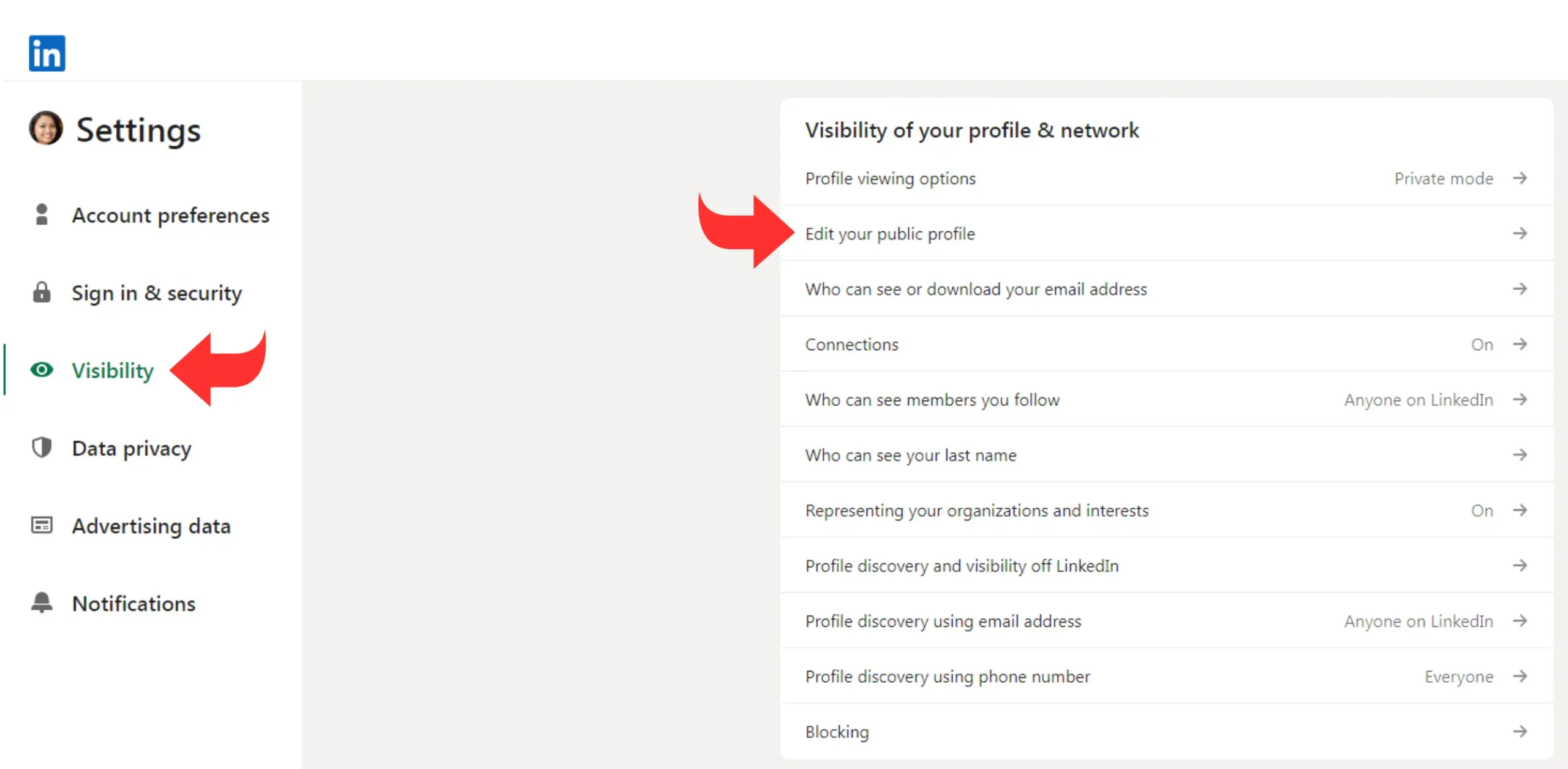To view your LinkedIn profile as others see it, go to your profile and click on “View as” button. This feature shows your profile from a public perspective.
LinkedIn offers a useful feature that lets users see their profile from another person’s viewpoint. This tool helps you understand how potential employers, recruiters, or connections perceive your profile. It’s an essential step for optimizing your LinkedIn presence and ensuring your profile is both professional and engaging.
By viewing your profile as others see it, you can identify areas that need improvement, such as your headline, summary, or work experience. This perspective is crucial for making a strong first impression and standing out in your industry. Use this feature regularly to keep your profile polished and up-to-date.

Credit: designsvalley.com
Accessing Your Profile
Understanding how others see your LinkedIn profile can help you optimize it. Follow this guide to view your profile as others see it. This process involves logging into your account and navigating to your profile page.
Logging Into Your Linkedin Account
First, visit the LinkedIn website and log in. Use your email and password to access your account. Ensure your credentials are correct.
Navigating To Your Profile Page
Once logged in, locate the Me icon at the top of the LinkedIn homepage. Click on it to open a drop-down menu.
From the drop-down menu, select View Profile. This action takes you to your profile page where you can see your information.
| Step | Action |
|---|---|
| 1 | Log into LinkedIn |
| 2 | Click on the Me icon |
| 3 | Select View Profile |
To view your profile as others see it, click on the More button. Choose View Profile As from the drop-down menu. This option lets you see your profile from a public perspective.
Review your profile details to ensure everything appears as you want it to. Make necessary adjustments to enhance your profile’s appeal.
- Update your profile picture
- Revise your headline
- Add recent experiences
- Customize your URL
Viewing Profile As Others
Understanding how your LinkedIn profile appears to others is crucial. It helps you ensure that your profile is professional and attractive. By using LinkedIn’s features, you can easily see your profile from another’s perspective. This ensures your profile is impressive and well-structured.
Using ‘view As’ Feature
LinkedIn provides a handy ‘View as’ feature. This feature allows you to see your profile as a public user. Here’s how to use it:
- Go to your LinkedIn profile.
- Click on the ‘Me’ icon at the top.
- Select ‘View profile’.
- Click on the ‘More…’ button below your profile photo.
- Select ‘View as’ from the dropdown menu.
Using this feature helps you understand what others see. It allows you to make necessary changes to improve your profile.
Understanding Public And Private Views
LinkedIn offers two types of profile views: public and private. Understanding these views is essential. The public view is what non-LinkedIn users and those not connected to you see. The private view is what your connections and LinkedIn users see.
| View Type | Visibility |
|---|---|
| Public View | Visible to everyone, even non-LinkedIn users |
| Private View | Visible to LinkedIn users and your connections |
To adjust your public view settings, follow these steps:
- Go to your LinkedIn profile.
- Click on ‘Edit public profile & URL’ on the right.
- Adjust your visibility settings as needed.
Making these adjustments ensures your profile looks its best to everyone.
Adjusting Privacy Settings
Adjusting your privacy settings on LinkedIn is essential. It helps control who sees your profile information. This guide explains how to make these adjustments easily.
Modifying Profile Visibility
To adjust your profile visibility, follow these steps:
- Click on your profile picture at the top of your LinkedIn homepage.
- Select “Settings & Privacy” from the dropdown menu.
- Navigate to the “Visibility” tab.
Here, you can manage who sees your profile and activity:
- Public: Anyone can see your profile.
- Connections only: Only your connections can view your profile.
- Private: Your profile is hidden from everyone.
Choose the option that best suits your needs.
Customizing Public Profile Settings
To further customize your public profile settings:
- Go to your profile page.
- Click on the “Edit public profile & URL” on the right-hand side.
- Under “Edit visibility,” toggle the options you want to show or hide.
You can control the visibility of:
| Profile Section | Visibility Options |
|---|---|
| Photo | Public, Connections only, Private |
| Headline | Public, Connections only, Private |
| Summary | Public, Connections only, Private |
Make sure to save your changes.
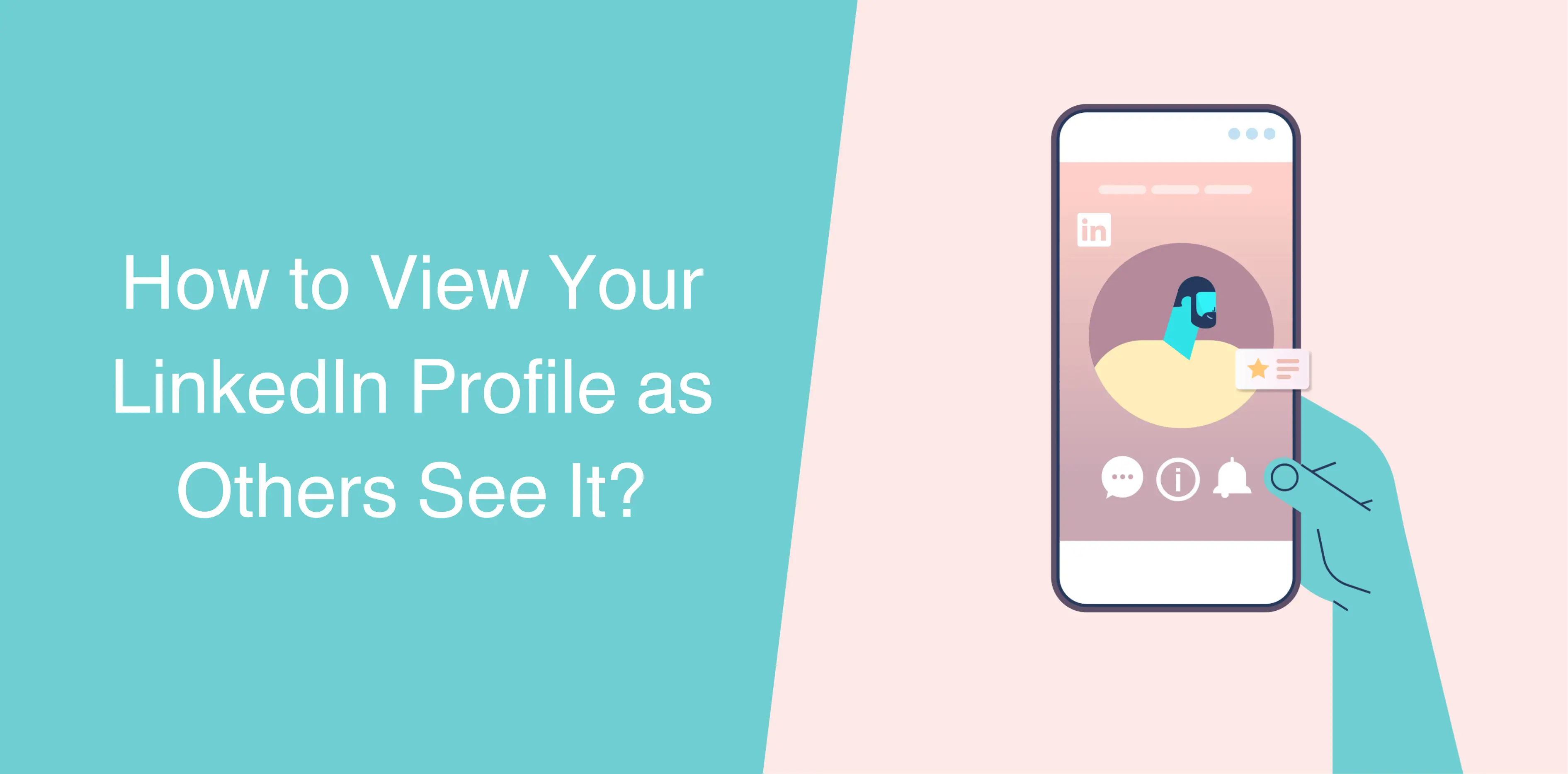
Credit: octopuscrm.io
Optimizing Your Profile
Optimizing your LinkedIn profile is key to making a lasting impression. A well-optimized profile attracts recruiters and helps you stand out. Let’s explore two critical aspects: enhancing your profile picture and crafting a compelling headline.
Enhancing Your Profile Picture
Your profile picture is the first thing people notice. A professional image can significantly impact your profile’s effectiveness.
- Choose a High-Quality Image: Ensure your picture is clear and high resolution.
- Dress Professionally: Wear attire that suits your industry.
- Use Good Lighting: Natural light works best for a clear, bright photo.
- Smile Naturally: A friendly smile makes you approachable.
Crafting A Compelling Headline
Your headline is more than just a job title. It should capture your professional essence and attract the right audience.
- Be Specific: Include your role and expertise.
- Use Keywords: Incorporate industry-specific terms that recruiters search for.
- Highlight Achievements: Mention notable accomplishments to stand out.
- Keep It Concise: Limit your headline to around 120 characters.
By focusing on these elements, you can significantly enhance your LinkedIn profile. A well-optimized profile creates more opportunities and increases your professional visibility.
Improving Your Summary
Improving your LinkedIn summary is crucial. It is the first impression visitors get. A well-crafted summary can attract potential employers and connections. Let’s dive into writing an engaging summary and highlighting key achievements.
Writing An Engaging Summary
Your summary should be a storytelling space. It should reflect your personality and professional journey. Start with a strong opening line. This line should grab attention immediately.
Consider including the following elements:
- Professional Background: Briefly describe your professional background.
- Key Skills: Highlight your core skills relevant to your industry.
- Passion and Goals: Share your professional passion and future goals.
Use short paragraphs and bullet points. This improves readability. Avoid jargon and complex language. Ensure your summary is clear and concise.
Highlighting Key Achievements
Your achievements are your selling points. They demonstrate your expertise and success. Highlighting them effectively can set you apart from others.
Consider these tips:
- Use Numbers: Quantify your achievements. For example, “Increased sales by 30% in Q2.”
- Be Specific: Provide specific examples. Describe what you did and the results.
- Show Impact: Explain the impact of your achievements on the company or project.
Here is a table to illustrate:
| Achievement | Details | Impact |
|---|---|---|
| Increased Sales | Implemented a new sales strategy | Boosted sales by 30% |
| Project Management | Led a team of 10 on a key project | Completed the project 2 weeks ahead of schedule |
| Customer Satisfaction | Improved customer service processes | Increased customer satisfaction by 20% |
Incorporate these elements into your summary. This will make your LinkedIn profile more attractive and professional.
Showcasing Experience And Skills
Enhancing your LinkedIn profile is crucial for attracting potential employers. Showcasing your experience and skills can set you apart. Here’s how to make your profile shine.
Detailing Work Experience
Your work experience should be clear and concise. Use bullet points to list your responsibilities. Focus on achievements, not just tasks. Use action verbs like led, developed, and achieved. This makes your experience stand out.
- Led a team of 10 in project management.
- Developed a new marketing strategy that increased sales by 20%.
- Achieved top salesperson status three years in a row.
Include dates and locations for each job. This adds credibility to your profile. Ensure your job titles are accurate and descriptive. This helps recruiters understand your career progression.
Adding Relevant Skills
Your skills section is vital. List skills relevant to your industry. Use keywords that employers search for. LinkedIn allows you to add up to 50 skills. Prioritize the most important ones.
| Skill | Endorsements |
|---|---|
| Project Management | 50+ |
| Digital Marketing | 40+ |
| Data Analysis | 30+ |
Get endorsements from colleagues and peers. This builds credibility. Add new skills as you learn them. Keep this section updated.
By showcasing your experience and skills effectively, you enhance your LinkedIn profile. This attracts the right opportunities. Follow these steps for a standout profile.
Gathering Recommendations
Recommendations on LinkedIn can boost your profile’s credibility. They provide social proof of your skills and experiences. This section will guide you on how to gather and display recommendations effectively.
Requesting Recommendations
Requesting recommendations can be simple and effective. Here are steps to follow:
- Go to your LinkedIn profile.
- Scroll down to the Recommendations section.
- Click on Ask for a recommendation.
- Choose the connection you want to ask.
- Select your relationship and the position you want to be recommended for.
- Write a personalized message explaining why you need the recommendation.
Personalized messages increase the chances of receiving a recommendation. Be specific about what you want the person to highlight.
Displaying Endorsements Effectively
Endorsements are quick approvals of your skills. Displaying them effectively can enhance your profile. Here are some tips:
- Prioritize skills that are relevant to your career goals.
- Endorse others to receive endorsements in return.
- Regularly update your skills list.
- Remove endorsements that are not relevant anymore.
Having relevant endorsements makes your profile more attractive to recruiters.
Here is a table to help you organize your endorsements:
| Skill | Number of Endorsements | Priority |
|---|---|---|
| Project Management | 50 | High |
| Team Leadership | 30 | Medium |
| Data Analysis | 20 | Low |
Keep this table updated for a clear view of your most endorsed skills.

Credit: www.linkedhelper.com
Frequently Asked Questions
How Can I View My Linkedin Profile As Public?
To view your LinkedIn profile as public, go to your profile page. Click on “More,” then select “View as Public. ” This will display how your profile looks to non-connections.
Can I See My Linkedin Profile As Specific Connections?
LinkedIn doesn’t provide a feature to view your profile as specific connections. You can only see it as public or as yourself.
Why Is It Important To View My Linkedin Profile As Others?
Viewing your LinkedIn profile as others helps you understand how it appears to potential employers. It ensures your profile is professional and complete.
How Do I Edit My Linkedin Profile For Public View?
To edit your LinkedIn profile for public view, go to your profile settings. Adjust the visibility settings under “Edit public profile & URL. “
Conclusion
Mastering how to view your LinkedIn profile as others see it is essential. It ensures your profile stands out. Regularly check your profile for updates and improvements. By doing this, you’ll attract more connections and opportunities. Stay proactive and keep your LinkedIn profile polished and professional.